Adjusting the Color
 |
Adjust the density of yellow, magenta, cyan, and black separately.
|
1
Place the original. Placing Originals
2
Press <Copy> on the Main Menu. <Main Menu> Screen
3
Press <Options> on the Copy Basic Features screen. Copy Basic Features Screen
4
Press <Color Balance>.
5
Press <-> or <+> for each color to adjust the color balance.

6
Press <Fine Adjust Density>, and perform other adjustments as necessary.

Select a color and adjust its density level by its density area using the <-> or <+> button. When adjustment is complete, press <OK>.
7
Press <OK>  <Close>.
<Close>.
 <Close>.
<Close>.8
Press  .
.
 .
.Copying starts.
|
TIPS
|
|
You can register up to four settings after adjustment. After adjusting the color, press <Recall/Register>
 select a button from <C1> to <C4> select a button from <C1> to <C4>  press <Register> press <Register>  <Yes> <Yes>  <OK>. <OK>.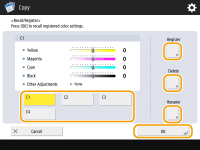  To recall registered settings, press <Recall/Register>, select a button, and press <OK>.
You can change the button names of <C1> to <C4>. Select the button to change, press <Rename>, and enter a new name.
To delete registered settings, select the button
 press <Delete> press <Delete>  <Yes>. <Yes>. |