Skipping Blank Pages When Printing
 |
|
The machine can detect blank pages when scanning, and print all the pages except blank pages.
|
1
Place the original. Placing Originals
2
Press <Copy> on the Main Menu. <Main Menu> Screen
3
Press <Options> on the Copy Basic Features screen. Copy Basic Features Screen
4
Press <Skip Blank Pages>.
5
Select the color of the originals to skip.

To skip blank originals regardless of their color, select <All Colors>. To skip blank originals only in white, select <White Only>.
If a setting other than <Auto (Color/B&W)> is set in <Select Color>, the same operations as <All Colors> is performed even if you select <White Only>.
6
Press <Adjust Recog. Level>, set the accuracy to detect blank paper, and then press <OK>.
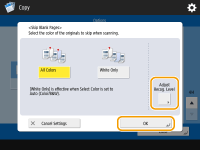
Pressing <+> makes the detection accuracy higher.
7
Press <OK>  <Close>.
<Close>.
 <Close>.
<Close>.8
Press  .
.
 .
.Copying starts.
 |
|
If the size of the original is smaller than the scan size setting, it may not be skipped correctly.
|
 |
|
To check the number of pages that have been printed, follow the procedures below:
  <Copy/Print> <Copy/Print>  <Job Log> <Job Log>  select a document select a document  <Details> check the number displayed for <Original Pages>. <Details> check the number displayed for <Original Pages>.The status screen and report display the number including blank paper. Checking the Status of Copies/Prints
The copy counter is not incremented for blank paper that is saved. However, the scan counter is incremented for those pages.
If you are configuring settings in <Scan and Store>, read <Skip Blank Pages> as <Skip Blank Originals> in this section.
|