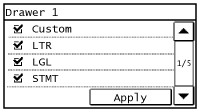Specifying Paper Size and Type
You must specify the paper size and type settings to match the paper that is loaded. Make sure to change the paper settings when you load the paper that is different from the previously loaded paper.
 |
If the setting does not match the size and type of loaded paper, a paper jam or printing error may occur. |
1
Press  and tap <Paper Set.>.
and tap <Paper Set.>.
 and tap <Paper Set.>.
and tap <Paper Set.>.
2
Tap <MP Tray> or <Drawer 1>.

3
Select the loaded paper size.
If the loaded paper size is not displayed, tap <Other Sizes>.
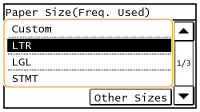
4
Select the loaded paper type.
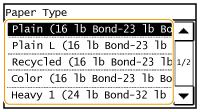
 | ||||||||||
When a frequently used paper size is known You can set the machine to display only frequently used paper sizes in the selection screen.
|