Operation Panel

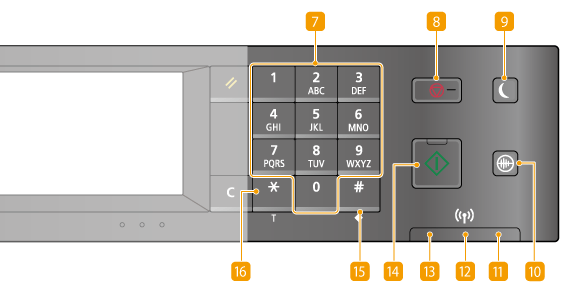
 [Home] key
[Home] key
Press to display the <Home> Screen. Customizing the <Home> Screen
 Display
Display
You can view the progress of copy, fax, and other jobs and error statuses. The display is a touch panel, allowing you to operate the screen by touch to specify settings. Display Using the Display
 [Reset] key
[Reset] key
Press to cancel the settings and restore the previously specified settings.
 [Clear] key
[Clear] key
Press to delete the entered numbers and text.
 [Back] key
[Back] key
Press to return to the previous screen. If you press this key when specifying settings, for example, the settings are not applied and the display returns to the previous screen.
 [Status Monitor] key
[Status Monitor] key
Press to check the status of printing or faxing, to view the usage history, or to view the network settings such as the IP address of the machine. You can also check the status of the machine, such as the paper size and the amount remaining in the toner cartridges, or whether any errors occurred. Display
 Numeric keys ([0]-[9] keys)
Numeric keys ([0]-[9] keys)
Press to enter numbers and text. Entering Text
 [Stop] key
[Stop] key
Press to cancel copying, faxing, and other operations.
 [Energy Saver] key
[Energy Saver] key
Press to put the machine into sleep mode. The key lights up green when the machine is in sleep mode. Press the key again to exit sleep mode. Entering Sleep Mode
 [Quiet Mode] key
[Quiet Mode] key
Press to put the machine into quiet mode. While in quiet mode this key is lit in green. Press the key again to exit quiet mode. Entering Quiet Mode
 [Error] indicator
[Error] indicator
Blinks or lights up when an error such as a paper jam occurs.
 Wi-Fi indicator
Wi-Fi indicator
Lights up when the machine is connected to wireless LAN.
 [Processing/Data] indicator
[Processing/Data] indicator
Blinks while operations such as sending or printing are being performed. Lights up when there are documents waiting to be processed.
 [Start] key
[Start] key
Press to scan or copy documents.
 [#] key
[#] key
Press to enter symbols such as "@" or "/".
 [*] key
[*] key
Press to switch the type of text that is entered.
Press to use tone dialing such as when receiving fax information services. Receiving Fax Information Services