Make Direct Connection (Access Point Mode) 
Even in an environment without wireless LAN router, you can connect your mobile device and the machine without going through difficult settings when you use "Access Point Mode," which allows you to wirelessly and directly connect your mobile device to the machine.
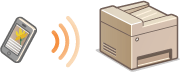
Using the Machine in Direct Connection (in Access Point Mode)
Follow these steps to establish a connection using Access Point Mode.
 |
|
 |
|
Put the machine into Access Point Mode.
Set <Use Direct Connection> to <On>.
|
||||||
|
|
|
 |
||||||||
 |
 |
Put the machine into a connection waiting state.
In the <Home> screen, tap <Direct Conn>. The machine enters the state in which you can connect your mobile device to the machine.
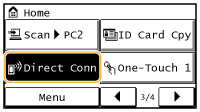 |
||||||||
 |
||||||||||
 |
 |
Connecting from a mobile device
Based on the SSID and network key displayed in the display, make wireless LAN connection settings for connecting to the machine.
 The screen below appears in the display during the connection process.
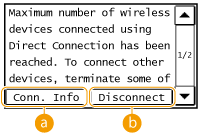
|

When the machine is in Direct Connection mode, it is possible that you cannot connect to the Internet depending on your mobile device.
If <Use Custom SSID> is <Off> when the machine is in Direct Connection mode, only a single device can be connected at a time.
If wireless connection from the mobile device is not performed within 5 minutes while the SSID and network key are displayed, the connection waiting state terminates.
If while in communication by Direct Connection, a duration when there is no data transmission between the machine and the mobile device lasts for some time, the communication may terminate.
The machine's SSID and network key are changed each time the Direct Connection procedure is started.
While in Direct Connection, sleep mode is not as effective at saving power.
If you use the Direct Connection, do not set the IP address manually on the mobile device. Doing so may prevent proper communication after using the Direct Connection.
 |
Setting an arbitrary SSID and network keyYou can enter and set the SSID and network key used for Direct Connection yourself. Setting any SSID allows up to 5 devices to connect to the machine at the same time. Access Point Mode Settings
Exiting from Direct Connection mode automaticallyYou can also configure the machine to exit Direct Connection mode automatically once a certain period of time elapses after the machine enters Direct Connection mode. If <Wireless LAN/Direct Conn. (Auto Switch)> is specified as the connection method in Direct Connection mode, the machine connects to a wireless LAN automatically after exiting Direct Connection mode.
Selecting Wired LAN or Wireless LAN Time Until Direct Connection Termination |
 If connected to the network by wireless LAN
If connected to the network by wireless LAN

 <Direct Connection Only>
<Direct Connection Only>  <Wireless LAN/Direct Conn. (Auto Switch)>
<Wireless LAN/Direct Conn. (Auto Switch)>