 ]. Follow the procedure below.
]. Follow the procedure below.Basic Copy Operations
1
Place the document(s). Placing Documents
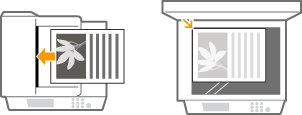
2
Press  (COPY/SCAN) to switch to the Copy mode screen.
(COPY/SCAN) to switch to the Copy mode screen.
 (COPY/SCAN) to switch to the Copy mode screen.
(COPY/SCAN) to switch to the Copy mode screen.3
Enter the number of copies using the numeric keys.
Enter a quantity from 1 to 999.
Press  to cancel the entered quantity.
to cancel the entered quantity.
 to cancel the entered quantity.
to cancel the entered quantity.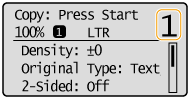
4
Specify the copy settings as necessary.
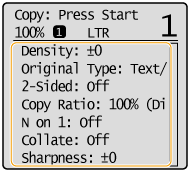
5
Press  .
.
 .
.Copying starts.
 When placing documents in the feeder in step 1 (MF244dw)
When placing documents in the feeder in step 1 (MF244dw)
The document is automatically scanned.
 When placing documents on the platen glass in step 1
When placing documents on the platen glass in step 1
Depending on the copy settings you made, a screen for selecting the document size is displayed after you press [ ]. Follow the procedure below.
]. Follow the procedure below.
 ]. Follow the procedure below.
]. Follow the procedure below.1 | Select the document size, and press  . .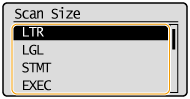 |
2 | Place the next document on the platen glass, and press  . .Repeat this step until you finish scanning the entire document. |
3 | Select <Start Copying>, and press  . . |

When the <Size/Settings Mismatch> message appears.
 |
When copying documents with text or images that extend to the edges of the pageThe edges of the document might not be copied. For more information about the scan margins, see Scan Area. |
 |
If you always want to make copies with the same settings: Changing Default Settings |
 /
/ to select the settings.
to select the settings. 
 <Yes>
<Yes>