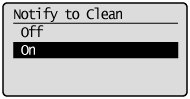Platen Glass
Regularly wipe off the dust from the platen glass and the underside of the feeder or the platen glass cover to prevent smudges to be printed on documents or printouts.
 | ||
Feeder scan area cleaning notification (MF244dw)
|
1
Turn OFF the machine, and unplug the power cord from the AC power outlet.
When you turn OFF the machine, data that is waiting to be printed is deleted.
2
Open the feeder or the platen glass cover.
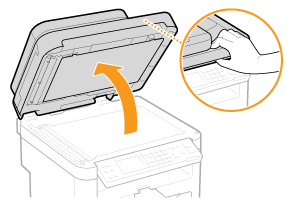
3
Clean the platen glass and the underside of the feeder or the platen glass cover.
Clean the areas with a cloth dampened with water. Then, wipe the area with a soft, dry cloth.
For MF244dw, in addition to the platen glass and underside of the feeder, make sure to clean and wipe the white strip of plate ( ) and the surface of the transparent plastic part (
) and the surface of the transparent plastic part ( ), too.
), too.
 ) and the surface of the transparent plastic part (
) and the surface of the transparent plastic part ( ), too.
), too.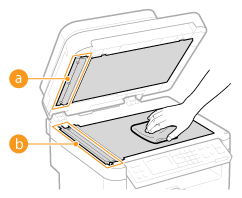

When wiping the transparent plastic part ( ), take care not to bend the plastic.
), take care not to bend the plastic.
 ), take care not to bend the plastic.
), take care not to bend the plastic. If the problem persists (MF244dw)
If the problem persists (MF244dw)
Remove the transparent plastic part ( ) and wipe it.
) and wipe it.
 ) and wipe it.
) and wipe it.1 | Hold the tabs (  ) at both ends of the transparent plastic part, and remove the plastic part by gently lifting the rearward end first. ) at both ends of the transparent plastic part, and remove the plastic part by gently lifting the rearward end first.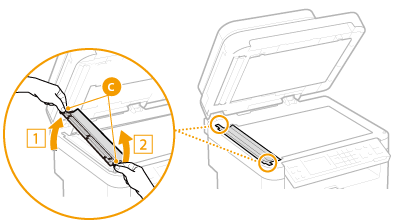  The plastic part (  ) is rather damageable. When removing it, be careful not to bend it. ) is rather damageable. When removing it, be careful not to bend it. |
2 | Wipe the scanning area (  ). ).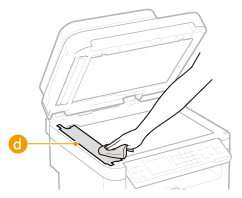 |
3 | Wipe the back side of the transparent plastic part. 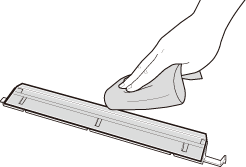 |
4 | Wait for the plastic part to dry completely. |
5 | Place the transparent plastic part back into position. Make sure of the proper orientation, then hold the tabs and place the plastic part back into position by gently lowering the frontward end first. |
4
Wait for the cleaned area to dry completely.
5
Gently close the feeder or the platen glass cover.
6
Reconnect the power cord and turn ON the machine.