Using the [Paper Save Copy] Key  (MF244dw / MF241d)
(MF244dw / MF241d)
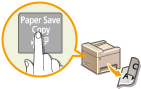 |
|
You can use <2 on 1>/<4 on 1> to copy multiple documents onto a single sheet, and <2-Sided> to copy the document onto both sides of a page. Using
 , which combines these functions, makes it easier to save paper than when using the functions separately. , which combines these functions, makes it easier to save paper than when using the functions separately. |
 |
|
The 2-sided <Paper Save Copy> settings may not be available with some sizes and types of paper. Paper
Using <Paper Save Copy> reduces the copy ratio automatically (the copy ratio is displayed on the screen). You can increase or further reduce the copy ratio before pressing
 , but the edges of the document might not be copied if you increase it. , but the edges of the document might not be copied if you increase it.<Paper Save Copy> is not available when using <2-Sided>, <2 on 1>/<4 on 1> or <ID Card Copy>.
When you copy multiple documents onto one page, margins may be created in the copied image.
|

 Select the paper save copy setting
Select the paper save copy setting 

 Select the document size on the <Scan Size> screen
Select the document size on the <Scan Size> screen 

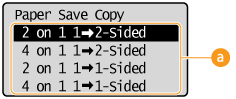
 Paper save copy settings
Paper save copy settings
Select one of four setting combinations.
|
Original (Portrait)
|
Copy
|
|
|
<2 on 1 1->2-Sided>*
|
 |
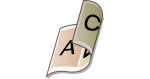 |
|
<4 on 1 1->2-Sided>*
|
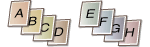 |
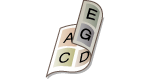 |
|
<2 on 1 1->1-Sided>
|
 |
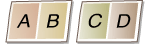 |
|
<4 on 1 1->1-Sided>
|
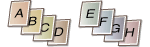 |
 |
* MF244dw / MF241d Only