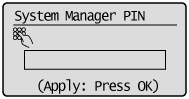Setting the System Manager PIN
Set a System Manager PIN that is intended exclusively for Administrators. You can access <Network Settings>, <System Management Settings>, etc. only when the PIN has been entered correctly. It is recommended that only Administrators know the PIN.
1
Press  .
.
 .
.2
Use  /
/ to select <System Management Settings>, and press
to select <System Management Settings>, and press  .
.
 /
/ to select <System Management Settings>, and press
to select <System Management Settings>, and press  .
.3
Select <System Manager Information Settings>  <System Manager PIN>.
<System Manager PIN>.
 <System Manager PIN>.
<System Manager PIN>.4
Specify the System Manager PIN.
Enter a number of up to seven digits using the numeric keys, and press  .
.
 .
.When <PIN (Confirm)> is displayed, enter the PIN once again to confirm.


You cannot set a PIN that consists only of zeros, such as "00" or "0000000".
To disable the PIN, press  to erase the PIN (leave the text box blank), and press
to erase the PIN (leave the text box blank), and press  .
.
 to erase the PIN (leave the text box blank), and press
to erase the PIN (leave the text box blank), and press  .
. Setting the System Manager Name
Setting the System Manager Name
|
1
|
Select <System Manager Name>, and press
 . .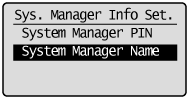 |
|
2
|
Enter up to 32 characters for the System Manager Name, select <Apply>, and press
 . Entering Text . Entering Text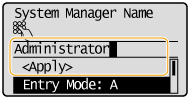 |
 |
|||
Configuring settings via the Remote UI (MF244dw / MF232w)Start the Remote UI and log on in System Manager Mode. Click [Settings/Registration]
 [System Management] [System Management]  [Edit] and specify the necessary settings on the displayed screen. [Edit] and specify the necessary settings on the displayed screen.By using the Remote UI, you can register a variety of information, including contact information, Administrator comments, the installation location of the machine, as well as to the settings that you can register by using the operation panel. The registered information can be viewed on the [Device Information] page of the Remote UI. Checking System Manager Information
If PIN is forgottenDo not forget your PIN. If you forget your PIN, contact your authorized Canon dealer or the Canon help line.
If a System Manager PIN is Set
|