
Logging in as an Administrator
Log in as an administrator, otherwise important items regarding the network and security cannot be set. To set up the user management after the setup is complete, you need to log in as an administrator. The default user name for the administrator is "Administrator" and the default password is "7654321". When you are going to operate the machine as "Administrator," change the current password to improve the security. The changed password should be known by the administrator only.
 |
You can disable "Administrator" and make a setting to grant administrator privilege to specific users. Initializing the administrator passwordIf you have forgotten the password for "Administrator," it can be returned to the default password. Press the [Counter/Device Information] key  <Device Info./Other> <Device Info./Other>  <Initialize Admin. Password> <Initialize Admin. Password>  enter the license key enter the license key  press <Start> press <Start>  <OK>. <OK>.If "Administrator" is disabled, it is enabled when initializing the password. Registering User Information in the Local Device You can prohibit initialization of the administrator password. <Prohibit Initialization of Administrator Password> |
1
Press  (Settings/Registration).
(Settings/Registration).
 (Settings/Registration).
(Settings/Registration).2
Press <Log In>.
3
Log in with the procedure.
 Picture login
Picture login
Select a user with administrator privilege.
 Keyboard authentication
Keyboard authentication
1 | Set the user name and password. Enter the name of a user with administrator privilege, and press <Next>. Set the password and press <OK>. |
2 | Press <Log In>. If you have not changed the administrator password, the message prompting you to change to a new password is displayed. Press <Yes> and set a new password. You need to enter the new password twice to confirm it. If you have already changed the administrator password, the functions will be available after you successfully log in. |
 |
Log out after use. |
When logged in as an administrator
After pressing  (Settings/Registration), the following screen is displayed.
(Settings/Registration), the following screen is displayed.
 (Settings/Registration), the following screen is displayed.
(Settings/Registration), the following screen is displayed.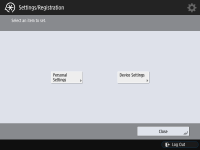
If you set to <Personal Settings> and change the items that can be personalized, settings are registered as the personal settings for the users who log into the machine.
If you set to <Device Settings>, settings are registered as the machine’s settings.
<Personal Settings> and <Device Settings> are only displayed on the <Settings/Registration> screen if you log in with administrator privileges.