Paper Jams in the Paper Deck/POD Deck (Optional)
1
Press  , and pull the paper deck away from the main unit.
, and pull the paper deck away from the main unit.
 , and pull the paper deck away from the main unit.
, and pull the paper deck away from the main unit.When the Paper Deck Unit Is Attached | When the POD Deck Lite Is Attached |
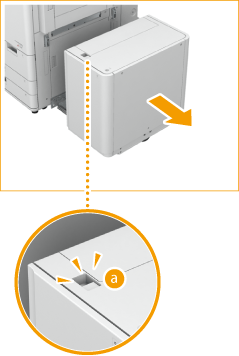 | 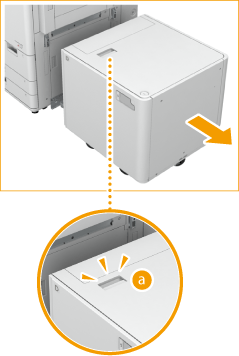 |
2
Check whether paper is jammed in the side of the paper deck.
If paper is jammed, gently pull it out in the direction of the arrow.
When the Paper Deck Unit Is Attached | When the POD Deck Lite Is Attached |
 |  |
3
Connect the paper deck to the machine.
Make sure that the paper deck is securely connected to the machine.
If the paper jam message is no longer displayed after connecting the paper deck, proceed with the interrupted operation or continue clearing paper jams.
4
Press  to open the paper deck.
to open the paper deck.
 to open the paper deck.
to open the paper deck.When the Paper Deck Unit Is Attached | When the POD Deck Lite Is Attached |
 | 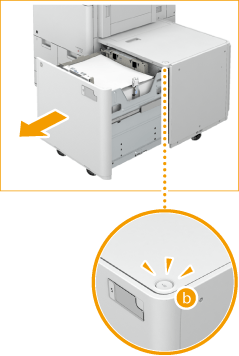 |

The paper deck may not be able to be opened if the machine is in the Sleep mode. Cancel the Sleep mode before opening the paper deck.
5
Check whether paper is jammed.
If paper is jammed, gently pull it out in the direction of the arrow.
When the Paper Deck Unit Is Attached | When the POD Deck Lite Is Attached |
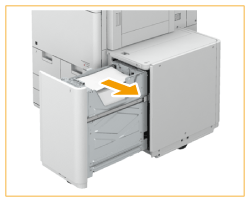 |  |

Check carefully, as the paper may be jammed in a location that is difficult to see.
6
Gently close the paper deck.
Continue following the instructions on the screen to proceed with the interrupted operation or continue clearing paper jams.