Verifying TLS Server Certificates
You can set the machine to check the validity of the TLS server certificate when the machine is receiving/sending data with POP/SMTP. The machine verifies the certificate by checking the expiration date, certificate chain, and as well as CN (Common Name).
|
IMPORTANT
|
|
The settings for the TLS server certificate verification are available only on the Remote UI (System Manager Mode).
|
1
Click [Add.Func.] → [Settings] in the [Add.Func.] menu.
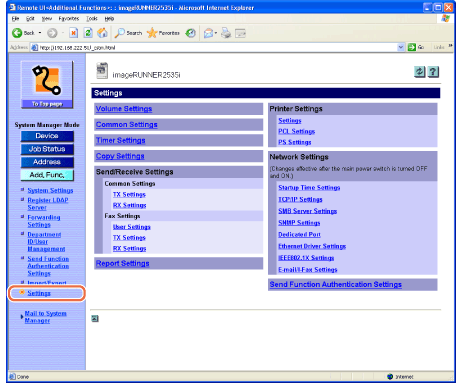
The Settings page is displayed.
2
Click [E-mail/I-Fax Settings] on the page shown in step 1.
The E-mail/I-Fax Settings page is displayed.
3
Select the function.
To set the machine to verify the TLS server certificate when receiving data with POP:
|
1
|
Select the check box for [Confirm TLS Certificate for POP RX].
To include the CN (Common Name) for the verification, select the check box for [Add CN to Verification Items].
|
To set the machine to verify the TLS server certificate when sending data with SMTP:
|
1
|
Select the check box for [Confirm TLS Certificate for SMTP TX].
To include the CN (Common Name) for the verification, select the check box for [Add CN to Verification Items].
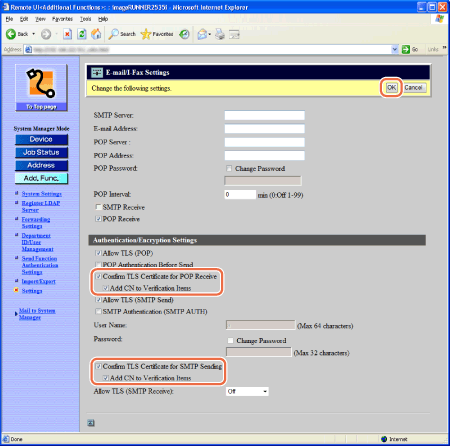 IMPORTANT:
If you do not enable the TLS server certificate verification settings described above, TLS communication may be performed even with an invalid certificate.
NOTE:
If the machine detects a problem with the certificate, communication will not be completed and the error message <TLS Error (POP)> or <TLS Error (SMTP Send)> (error code #0842 for the job log) will be displayed.
|
4
Click [OK] on the page shown in step 3.
5
Restart the machine.
Turn OFF the machine, wait at least 10 seconds, and then turn it ON.