Setting FTP Extension
If you are sending to an iW Document Manager* folder, set the FTP server address specified in iW Gateway as the destination. Set <FTP Extension> to ‘On’. Using iW Document Manager and the Send function of the machine enables you to manage digitized paper documents and computer data on the network. For more information on iW Document Manager, see the appropriate iW Gateway documentation.
* A document management system provided by Canon
* A document management system provided by Canon
|
IMPORTANT
|
|
This setting is available only when the Send function (optional for the imageRUNNER 2525/2520) is activated.
Changes made to FTP Extension become effective when the machine is restarted. To restart the machine, turn it OFF, wait at least 10 seconds, and then turn it ON. For instructions on how to turn the machine ON and OFF, see Chapter 2, “Before You Start Using the Machine,” in the User’s Guide.
|
|
NOTE
|
|
The default setting is ‘Off’.
|
1
Press  (Additional Functions) → [System Settings] → [Network Settings].
(Additional Functions) → [System Settings] → [Network Settings].
 (Additional Functions) → [System Settings] → [Network Settings].
(Additional Functions) → [System Settings] → [Network Settings].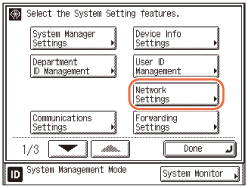
2
Press [TCP/IP Settings].
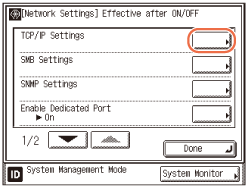
3
Press [ ] or [
] or [ ] until [FTP Extension] appears → press [FTP Extension].
] until [FTP Extension] appears → press [FTP Extension].
 ] or [
] or [ ] until [FTP Extension] appears → press [FTP Extension].
] until [FTP Extension] appears → press [FTP Extension].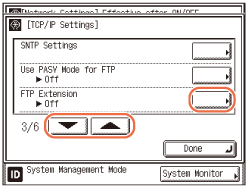
4
Press [On] or [Off] → [OK].
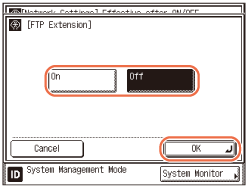
[Off]: Disables the FTP extension.
[On]: Enables the FTP extension.
5
Restart the machine.
Turn OFF the machine, wait at least 10 seconds, and then turn it ON.