Setting User ID Management
You can set whether or not to use the User ID Management.
The User ID Management function enables you to register up to 1,000 User IDs to manage the use of the machine by registered users.
The User ID Management function enables you to register up to 1,000 User IDs to manage the use of the machine by registered users.
|
IMPORTANT
|
|
The User ID and password can be registered only from the Remote UI. For more information on the User ID Management, see Specifying Department ID and User Management.
Be sure to register the User ID and password before you set this mode to ‘On’.
If User ID Management is enabled, only users registered as “System Manager” can change the System Settings by logging in to the machine with their User ID and password. In this case, you cannot log in as the System Manager by entering the System Manager ID and System Password.
|
|
NOTE
|
|
One Department ID can be registered for each User ID.
|
1
Press  (Additional Functions) → [System Settings] → [User ID Management].
(Additional Functions) → [System Settings] → [User ID Management].
 (Additional Functions) → [System Settings] → [User ID Management].
(Additional Functions) → [System Settings] → [User ID Management].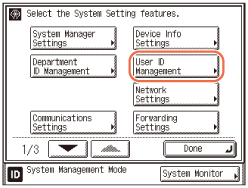
2
Select whether or not to use the User ID Management.
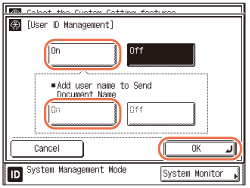
If you want to use the User ID Management:
|
1
|
Press [On].
|
|
2
|
If the Send function (optional for the imageRUNNER 2525/2520) is activated and you want to add the User ID to the name of the sending document, press [On] for <Add user name to Send Document Name>.
|
|
3
|
Press [OK].
|
If you do not want to use the User ID Management:
|
1
|
Press [Off] → [OK].
|
3
Press  (Reset) to return to the top screen.
(Reset) to return to the top screen.
 (Reset) to return to the top screen.
(Reset) to return to the top screen.