Interface Settings (Ethernet Driver)
After physically connecting the machine to a network, you must specify the communication mode (Half duplex/Full duplex) and Ethernet type (10BASE-T/100BASE-TX). You can also set the machine to automatically select these settings.
|
IMPORTANT
|
|
If you are configuring the interface settings for the first time, use the machine’s control panel. After configuring the protocol settings, you can change the content by using the Remote UI. For instructions, see Using the Remote UI.
Changes made to Interface Settings become effective when the machine is restarted. To restart the machine, turn it OFF, wait at least 10 seconds, and then turn it ON. For instructions on how to turn the machine ON and OFF, see Chapter 2, “Before You Start Using the Machine,” in the User’s Guide.
|
1
Press  (Additional Functions) → [System Settings] → [Network Settings].
(Additional Functions) → [System Settings] → [Network Settings].
 (Additional Functions) → [System Settings] → [Network Settings].
(Additional Functions) → [System Settings] → [Network Settings].
2
Press [ ] or [
] or [ ] until [Ethernet Driver Settings] appears → press [Ethernet Driver Settings].
] until [Ethernet Driver Settings] appears → press [Ethernet Driver Settings].
 ] or [
] or [ ] until [Ethernet Driver Settings] appears → press [Ethernet Driver Settings].
] until [Ethernet Driver Settings] appears → press [Ethernet Driver Settings].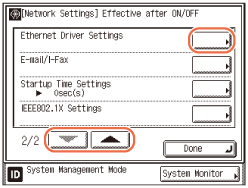
3
Specify the communication mode.
If you want the machine to automatically determine the communication mode (Half duplex/Full duplex) and Ethernet type (10BASE-T/100BASE-TX):
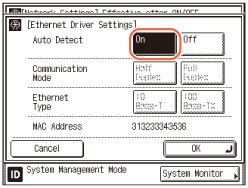
|
1
|
Press [On] for <Auto Detect>.
|
If you want to manually specify the communication mode (Half duplex/Full duplex) and Ethernet type (10BASE-T/100BASE-TX):
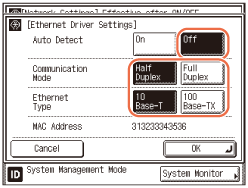
|
1
|
Press [Off] for <Auto Detect>.
|
|
2
|
Press [Half Duplex] or [Full Duplex] for <Communication Mode>.
|
|
3
|
Press [Full Duplex] if you want to alternately send and receive. Press [Half Duplex] if you want to simultaneously send and receive.
|
|
4
|
Press [10 Base-T] or [100 Base-TX] for <Ethernet Type>.
|
IMPORTANT:
Connect the cable with the power OFF. Even when you set <Auto Detect> to ‘On’, the Auto Detect function will not work correctly if you reconnect the network cable (for example, to a different Ethernet hub) with the power ON.
NOTE:
The default setting is ‘On’. Use the [Off] setting when you want to specify a particular Ethernet setting.
The above screen also allows you to check the machine’s MAC address.
4
Confirm the settings you specified → press [OK].
5
Restart the machine.
Turn OFF the machine, wait at least 10 seconds, and then turn it ON.