Setting PASV Mode for FTP
Whether or not to use the PASV mode for FTP depends on the network environment you are using and the settings of the file server to which you are sending. Before specifying the PASV mode for FTP, consult your network administrator.
|
IMPORTANT
|
|
This setting is available only when the Send function (optional for the imageRUNNER 2525/2520) is activated.
Changes made to Use PASV Mode for FTP become effective when the machine is restarted. To restart the machine, turn it OFF, wait at least 10 seconds, and then turn it ON. For instructions on how to turn the machine ON and OFF, see Chapter 2, “Before You Start Using the Machine,” in the User’s Guide.
|
|
NOTE
|
|
The default setting is ‘Off’.
|
1
Press  (Additional Functions) → [System Settings] → [Network Settings].
(Additional Functions) → [System Settings] → [Network Settings].
 (Additional Functions) → [System Settings] → [Network Settings].
(Additional Functions) → [System Settings] → [Network Settings].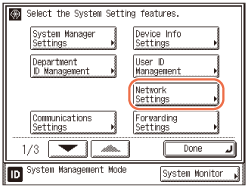
2
Press [TCP/IP Settings].
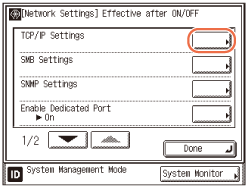
3
Press [ ] or [
] or [ ] until [Use PASV Mode for FTP] appears → press [Use PASV Mode for FTP].
] until [Use PASV Mode for FTP] appears → press [Use PASV Mode for FTP].
 ] or [
] or [ ] until [Use PASV Mode for FTP] appears → press [Use PASV Mode for FTP].
] until [Use PASV Mode for FTP] appears → press [Use PASV Mode for FTP].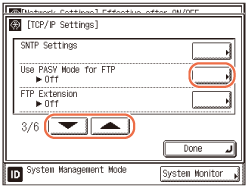
4
Press [On] or [Off] → [OK].
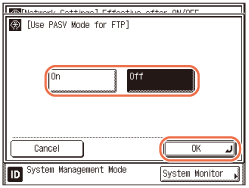
[On]: Enables the PASV mode for FTP.
[Off]: Disables the PASV mode for FTP.
5
Restart the machine.
Turn OFF the machine, wait at least 10 seconds, and then turn it ON.