Setting up the Send Files Function of the Machine (SMB Settings)
This setting is necessary for sending data to a Windows shared folder.
|
IMPORTANT
|
|
To send data to a file server with the imageRUNNER 2525/2520, the Send function must be activated with the optional Color Send Kit-Y1.
IPv6 is not supported.
Changes made to SMB Settings become effective when the machine is restarted. To restart the machine, turn it OFF, wait at least 10 seconds, and then turn it ON. For instructions on how to turn the machine ON and OFF, see Chapter 2, “Before You Start Using the Machine,” in the User’s Guide.
|
|
NOTE
|
|
The default settings are as follows:
SMB Settings: On
Use LM Announce: Off
|
1
Press  (Additional Functions) → [System Settings] → [Network Settings].
(Additional Functions) → [System Settings] → [Network Settings].
 (Additional Functions) → [System Settings] → [Network Settings].
(Additional Functions) → [System Settings] → [Network Settings].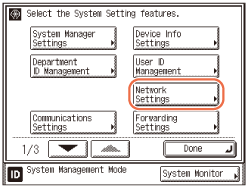
2
Press [SMB Settings].
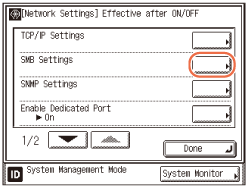
3
Specify the SMB settings.
If you send scanned documents to a Windows shared folder:
|
1
|
Press [On] for <Use SMB Client>.
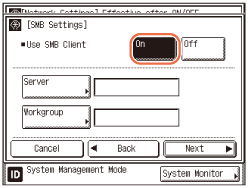 |
|
2
|
Press [Server] → enter the name of the machine → press [OK].
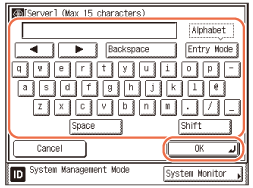 Be sure to enter a unique name that does not exist as a name for another computer or printer on the same network. You can also leave this field blank.
IMPORTANT:
You cannot enter a character string that includes blanks.
|
|
3
|
Press [Workgroup] → enter the same workgroup name as the computer that has the shared folder you are trying to access → press [OK].
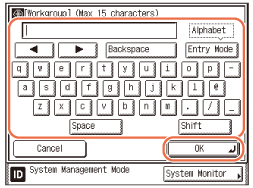 You can also leave this field blank.
IMPORTANT:
You cannot enter the domain name as the workgroup name.
You cannot enter a character string that includes blanks.
|
|
4
|
Press [Next].
|
|
5
|
Press [Comment] → enter a comment if necessary → press [OK].
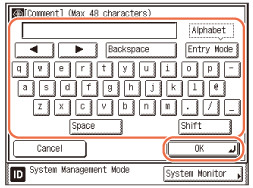 NOTE:
The comment is displayed on the network.
|
|
6
|
If you want the machine to notify the LAN Manager of its existence on the network, press [On] for <LM Announce>. Otherwise, press [Off].
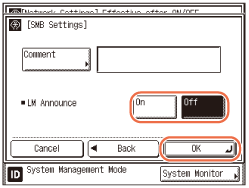 NOTE:
<LM Announce> is provided to enable the LAN Manager to refer to the machine.
If the LAN Manager does not have to refer to the machine, you can control the traffic over your network by selecting [Off] for <LM Announce>.
|
|
7
|
Press [OK].
|
If you do not send scanned documents to a Windows shared folder:
|
1
|
Press [Off] for <Use SMB Client> → [OK].
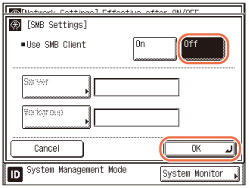 |
4
Restart the machine.
Turn OFF the machine, wait at least 10 seconds, and then turn it ON.