Printing with AirPrint
You do not necessarily need to use a computer for printing e-mails, photos, Web pages, and other documents. AirPrint enables you to print directly from Apple devices such as iPad, iPhone, and iPod touch.
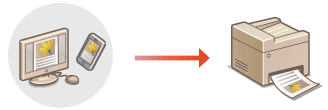
System Requirements
To print with AirPrint, you need one of the following Apple devices.
iPad (all models)
iPhone (3GS or later)
iPod touch (3rd generation or later)
Mac (Mac OS X 10.7 or later)*
|
|
* OS X 10.9 or later when you use USB connection.
|
|
|
Network Environment
You need one of the following environments.
The Apple device and the machine are connected to the same LAN.
The Mac and the machine are connected via USB.

When using USB connection
Set <USB-Connected PC OS> to <Mac OS>. USB-Connected PC OS
Printing from iPad, iPhone, or iPod touch
1
Make sure that the machine is turned ON and that it is connected to your Apple device.
For how to make sure of this, see "Getting Started." Manuals Included with the Machine
2
From the application on your Apple device, tap  to display the menu options.
to display the menu options.
 to display the menu options.
to display the menu options.3
From the drop-down list, tap [Print].
4
Select this machine from [Printer] in [Printer Options].
The printers connected to the network are displayed. Select this machine in this step.

[Printer Options] is not displayed on applications that do not support AirPrint. You cannot print by using those applications.
5
Specify the print settings as necessary.

The available settings and paper sizes differ depending on the application you are using.
6
Tap [Print].
Printing starts.

Checking the print status
During printing, press the Home button of the Apple device twice  tap [Print].
tap [Print].
 tap [Print].
tap [Print].Printing from Mac
1
Make sure that the machine is turned ON and that it is connected to your Mac.
For how to make sure of this, see "Getting Started." Manuals Included with the Machine
2
Add the machine to the Mac from [System Preferences]  [Printers & Scanners].
[Printers & Scanners].
 [Printers & Scanners].
[Printers & Scanners].3
Open a document in an application and display the print dialog box.
How to display the print dialog box differs for each application. For more information, see the instruction manual for the application you are using.
4
Select this machine in the print dialog box.
The printers connected to the Mac are displayed. Select this machine in this step.
5
Specify the print settings as necessary.

The available settings and paper sizes differ depending on the application you are using.
6
Click [Print].
Printing starts.