Printing without Opening a File (Direct Print)
You can print a file from a Web browser (Remote UI) without opening the file. In addition, you can also print a PDF file on the Web by only specifying the URL.
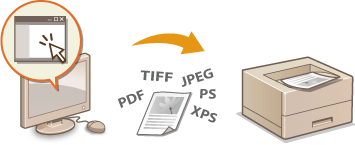
Available File Formats
You can print the following types of files by Direct Print. Printing may not be performed properly depending on the data.
PDF file *1
PS file
EPS file
JPEG file
TIFF file
XPS file
|
*1 Version 1.7 is supported.
|
 |
||||||||||||
|
You cannot print any image file exceeding the following data size.
*2 If no SD card is installed, TIFF files exceeding 20 MB in size may not be printed depending on the file structure.
|
||||||||||||
1
Start the Remote UI and log on. Starting Remote UI
2
Click [Direct Print].
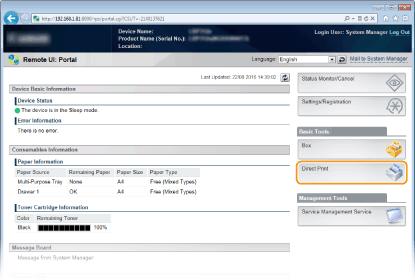
3
Click the type of the file to print.
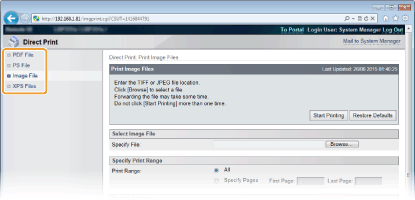
[PDF File]
Click to print a PDF file.
Click to print a PDF file.
[PS File]
Click to print a PS or EPS file.
Click to print a PS or EPS file.
[Image File]
Click to print a JPEG or TIFF file.
Click to print a JPEG or TIFF file.
[XPS Files]
Click to print an XPS file.
Click to print an XPS file.
4
Click [Browse].
When the dialog box for selecting the file appears, select the file to print and click [Open].
When you print a PDF file, select [File Path].
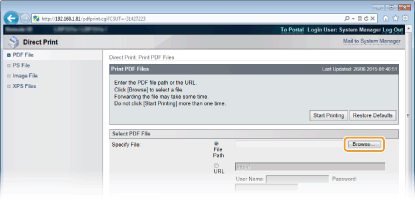

When you print a PDF file on the Web
Select [URL], and enter the URL of the PDF file. If the user authentication is performed, enter the user name and password.
When the PDF file is password-protected
Enter the password in [Document Password].
When you print a PDF file linked to a policy server
Specify the [Policy Server User Name] and [Policy Server Password] settings.
5
Specify the print settings as necessary. Print Settings for Direct Print
6
Click [Start Printing].
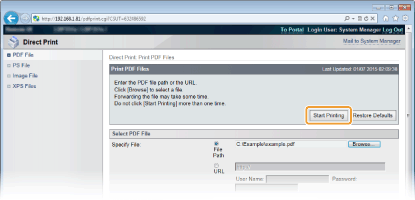
The screen shown below is displayed and printing starts.
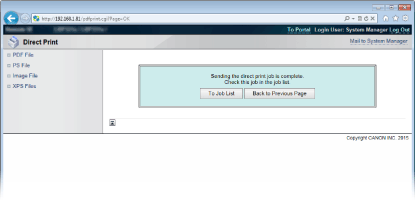
If you click [To Job List], the [Job Status] page is displayed to show the print status. Checking Current Status of Print Documents

It may take some time until printing starts.