Printing via FTP Client (FTP Print)
Documents in TEXT/JPEG/TIFF format can be printed from FTP clients via network. Check the IP address set to the machine in advance (Network Status Print). If you are unsure of the IP address, contact your network administrator.
1
Start [Command Prompt].
Open the [Start] menu and select [All Programs] or [Programs]  [Accessory]
[Accessory]  [Command Prompt].
[Command Prompt].
 [Accessory]
[Accessory]  [Command Prompt].
[Command Prompt].
For macOS users
Start the Terminal.
For UNIX users
Display the console screen.
2
Copy a document that you want to print to the directory displayed in Command Prompt.
In an example of a screen, the document is copied into the "USER_NAME" folder in [Users] on drive C:.
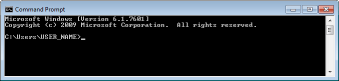
3
Enter "ftp <IP address of the machine>" and press the [ENTER] key.
Example: ftp 192.168.1.45
4
Enter the FTP Print user name and press the [ENTER] key.
The default user name is "guest".

Anonymous (a user with no account) cannot be used to log on.
5
Enter the FTP Print password and press the [ENTER] key.
The default password is "7654321".
"230 User <FTP Print user name> logged in." is displayed.
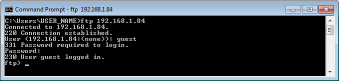
6
Enter "bin" and press the [ENTER] key.
The data transfer mode is changed to binary mode.

You also need to specify binary mode when printing a text document.
7
Enter "put <File name to print>" and press the [ENTER] key.
Example: put sample.txt
The document is printed.
8
Enter "quit" and press the [ENTER] key.
9
Enter "exit" and press the [ENTER] key.
Command Prompt exits.