
Entering Sleep Mode
The sleep mode function reduces the amount of power consumed by the machine by disabling power flow to the operation panel. If no operations will be performed on the machine for a while, such as during a lunch break, you can save power simply by pressing  on the operation panel. You can also use the Auto Sleep Time setting to automatically put the machine into sleep mode if it remains idle for a specified length of time. You can specify settings to change the interval at which the auto sleep function is performed or put the machine in sleep mode at a specified time.
on the operation panel. You can also use the Auto Sleep Time setting to automatically put the machine into sleep mode if it remains idle for a specified length of time. You can specify settings to change the interval at which the auto sleep function is performed or put the machine in sleep mode at a specified time.
 on the operation panel. You can also use the Auto Sleep Time setting to automatically put the machine into sleep mode if it remains idle for a specified length of time. You can specify settings to change the interval at which the auto sleep function is performed or put the machine in sleep mode at a specified time.
on the operation panel. You can also use the Auto Sleep Time setting to automatically put the machine into sleep mode if it remains idle for a specified length of time. You can specify settings to change the interval at which the auto sleep function is performed or put the machine in sleep mode at a specified time. 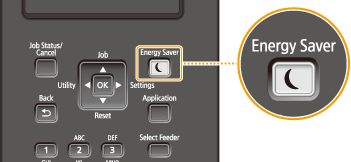
 |
When in sleep modeWhen the machine is in sleep mode,
 lights in green. lights in green.Situations in which the machine does not enter sleep modeThe machine does not enter sleep mode when it is receiving data from or sending data to a computer, any of the covers is opened, or no toner cartridge is installed.
|
Selecting the Sleep Mode Level
Sleep mode can be set to 2 different levels with different energy consumption reduction effects. The factory default setting for sleep mode level is <High (Deep Sleep)>. We recommend using the factory default setting to save the most power. If you want to change the setting, follow the procedure below.
|
Sleep Mode
|
Power-saving effect
|
|
High (Deep Sleep)
|
Large
|
|
Mid (Printer Sleep)
|
Medium
|
 (
( )
)  <Control Menu>
<Control Menu> 

 <Sleep Mode>
<Sleep Mode> 

 Select the sleep mode level
Select the sleep mode level 

Changing Auto Sleep Time
When the sleep mode level is set to other than <Off>, the machine automatically enters sleep mode if it remains idle for a specified length of time. The factory default setting for the amount of time that elapses before Auto Sleep is performed is 5 minutes (the user setting range is 5 to 60 minutes). We recommend using the factory default settings to save the most power. If you want to change the amount of time that elapses before Auto Sleep is performed, follow the procedure below.
 (
( )
)  <Control Menu>
<Control Menu> 

 <Auto Sleep Time>
<Auto Sleep Time> 

 Select the time
Select the time 

 |
|
Immediately after the machine is turned ON, the length of time to elapse before the machine enters sleep mode may be longer than specified in the menu.
|
Automatically Entering/Exiting Sleep Mode at Specified Time
You can set the machine to enter sleep mode at a specified time. You can also set the machine to exit sleep mode at a specified time.
 (
( )
)  <Control Menu>
<Control Menu> 

 <Timer Settings>
<Timer Settings> 

 <Wake Up Timer> or <Sleep Timer>
<Wake Up Timer> or <Sleep Timer> 

 <On>
<On> 

 <Wake Up Time> or <Sleep Time>
<Wake Up Time> or <Sleep Time> 

 Set the time
Set the time 

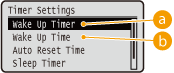
 <Wake Up Timer>
<Wake Up Timer>
Select <On> to automatically exit sleep mode at a specified time.
 <Wake Up Time>
<Wake Up Time>
Set the time to automatically exit sleep mode.
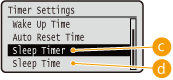
 <Sleep Timer>
<Sleep Timer>
Select <On> to automatically enter sleep mode at a specified time.
 <Sleep Time>
<Sleep Time>
Set the time to automatically enter sleep mode.
When You Want to Prevent the Machine from Entering Sleep Mode if an Error Occurs
By default, Auto Sleep is enabled even if an error occurs. However, you can specify settings so that the machine will not enter sleep mode when an error occurs.
 (
( )
)  <Control Menu>
<Control Menu> 

 <Sleep Even if Error>
<Sleep Even if Error> 

 <Off>
<Off> 

Exiting Sleep Mode
Press  .
.
 .
.
 |
When you are using utility software related to networkIf you set sleep mode to <High (Deep Sleep)>, the utility software may fail in communication.
|