
Fixing Unit
Dirt may adhere to the fixing unit inside the machine and cause black spots to appear on printouts. To clean the fixing unit, perform the following procedure. Note that you cannot clean the fixing unit when the machine has documents waiting to be printed. Note that cleaning the fixing unit requires A4 or Letter size paper. Set the paper in the multi-purpose tray before performing the following procedure.
 |
|
Cleaning consumes the toner cartridge. Make sure that there is sufficient toner cartridge remaining beforehand. Checking the Amount Remaining in the Toner Cartridge
|
1
Press  (
( ).
).
 (
( ).
).2
Use  /
/ to select <Cleaning>, and press
to select <Cleaning>, and press  .
.
 /
/ to select <Cleaning>, and press
to select <Cleaning>, and press  .
.3
Select the size of the loaded paper, and press  .
.
 .
.4
Select <Yes>, and press  .
.
 .
.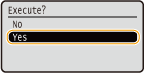
The <Set cleaning paper and press the Online key.> message appears on the display.
5
Press  (
( ).
).
 (
( ).
).The cleaning paper is slowly fed into the machine and the cleaning of the fixing unit starts.
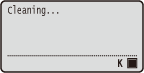
You cannot stop the cleaning halfway. Wait until the cleaning is completed (approx. 61 seconds).