
Configuring WINS
Windows Internet Name Service (WINS) is a name resolution service that associates a NetBIOS name (a computer or printer name in an SMB network) with an IP address. To enable WINS, the WINS server must be specified.
 |
|
The function is not available in an IPv6 network.
|
1
Start the Remote UI and log on in Management Mode. Starting Remote UI
2
Click [Settings/Registration].
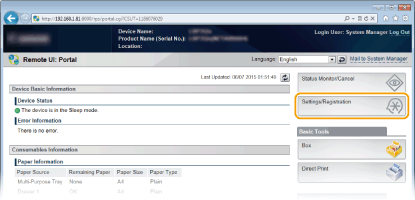
3
Click [Network]  [TCP/IP Settings].
[TCP/IP Settings].
 [TCP/IP Settings].
[TCP/IP Settings].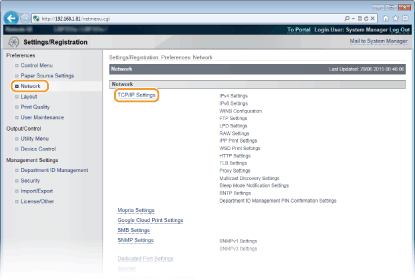
4
Click [Edit] in [WINS Configuration].
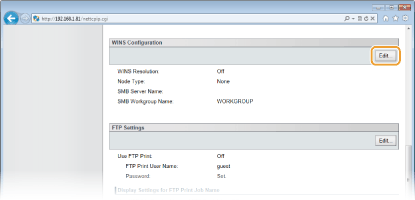
5
Select the [WINS Resolution] check box, specify the required settings, and click [OK].
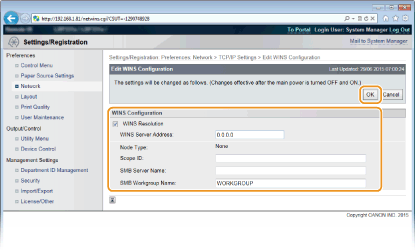
[WINS Resolution]
Select the check box to use WINS for name resolution. When not using WINS, clear the check box.
Select the check box to use WINS for name resolution. When not using WINS, clear the check box.
[WINS Server Address]
Enter the IP address of the WINS server.
Enter the IP address of the WINS server.

If the IP address of the WINS server is obtained from a DHCP server, the obtained IP address overrides the IP address entered in the [WINS Server Address] text box.
[Scope ID]
When dividing the network into several groups with scope IDs (identifiers for groups of devices in the network), you can enter up to 64 characters depending on the character type. Leave the text box blank if there is no scope ID set for your computer.
When dividing the network into several groups with scope IDs (identifiers for groups of devices in the network), you can enter up to 64 characters depending on the character type. Leave the text box blank if there is no scope ID set for your computer.
[SMB Server Name]
When registering the machine in the WINS server, you can specify the server name in the SMB network by entering up to 16 characters depending on the character type.
When registering the machine in the WINS server, you can specify the server name in the SMB network by entering up to 16 characters depending on the character type.

You cannot use spaces.
A server name set in [Server Name] under [SMB Settings] is automatically used for [SMB Server Name], if any. A change to the server name in [SMB Server Name] is also applied to [Server Name] under [SMB Settings].
[SMB Workgroup Name]
When registering the machine in the WINS server, you can specify the name of the work group to which the machine belongs by entering up to 16 characters depending on the character type.
When registering the machine in the WINS server, you can specify the name of the work group to which the machine belongs by entering up to 16 characters depending on the character type.

You cannot use spaces.
A workgroup name set in [Workgroup Name] under [SMB Settings] is automatically used for [SMB Workgroup Name], if any. A change to the workgroup name in [SMB Workgroup Name] is also applied to [Workgroup Name] under [SMB Settings].
6
Perform a hard reset.
Click [Device Control], select [Hard Reset], and then click [Execute].
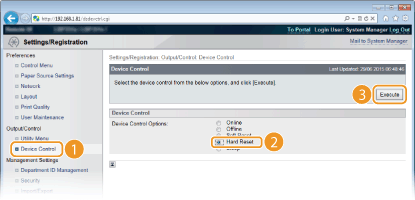
The settings are enabled after the hard reset is performed.
 |
Selecting settings from the operation panelYou can also enable or disable the WINS settings from the setting menu of the operation panel. WINS Resolution
|