Printing Results Are Not Satisfactory
Dirt inside the machine may affect printing results. Perform care and cleaning to the machine first. Regular Cleaning
Smudge Marks Appear on the Edge of Printouts
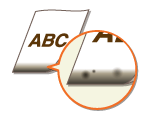
/b_key_green_arrow_right.gif) Are you using appropriate paper?
Are you using appropriate paper?
Check the supported paper types and replace with an appropriate type. Also, set the paper size and type correctly.
Available Paper
Loading Paper
Specifying Paper Size and Type
Available Paper
Loading Paper
Specifying Paper Size and Type
/b_key_green_arrow_right.gif) Do you print data without margins?
Do you print data without margins?
This symptom occurs if a margin is set to none in the printer driver. A margin of 1/4" (5 mm) or less around the edge of paper or 3/8" (10 mm) or less around the edge of envelopes is not printable with the machine. Make sure to have margins around the document to print.
[Finishing] tab /b_key_arrow_right.gif) [Advanced Settings]
[Advanced Settings] /b_key_arrow_right.gif) [Expand Print Region and Print]
[Expand Print Region and Print] /b_key_arrow_right.gif) [Off]
[Off]
/b_key_arrow_right.gif) [Advanced Settings]
[Advanced Settings] /b_key_arrow_right.gif) [Expand Print Region and Print]
[Expand Print Region and Print] /b_key_arrow_right.gif) [Off]
[Off]/b_key_green_arrow_right.gif) Do smudges appear on printouts when you perform continuous printing? (MF735Cdw / MF733Cdw / MF731Cdw)
Do smudges appear on printouts when you perform continuous printing? (MF735Cdw / MF733Cdw / MF731Cdw)
This phenomenon may occur when you continuously print jobs containing many images with halftones*. Change the setting of <Regularly Clean Fix. Assembly>. The higher level you specify, the higher frequency of regular cleaning is performed.
<Regularly Clean Fix. Assembly>
<Regularly Clean Fix. Assembly>
|
* Halftones used for table cells, graphs, presentation materials backgrounds, photographs, etc.
|

If a higher level is specified, the printing speed will be slower.
If the symptom does not improve after changing the setting of <Regularly Clean Fix. Assembly>, perform <Clean Fixing Assembly (Reduce Paper Back Side Stain)>.
Cleaning the Fixing Assembly
Cleaning the Fixing Assembly

This operation will be more effective if it is performed about one hour after completion of the previous printing session.
Smudges Appear on Printouts
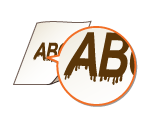
/b_key_green_arrow_right.gif) Are you using appropriate paper?
Are you using appropriate paper?
/b_key_green_arrow_right.gif) Do smudges appear when using the machine in an environment with low humidity?
Do smudges appear when using the machine in an environment with low humidity?
Set <Low Humidity Mode> to <On>.
<Low Humidity Mode>
<Low Humidity Mode>

If you set to <On>, print density may be lower or uneven when the machine is used in an environment with high humidity.
/b_key_green_arrow_right.gif) Is the machine installed in an environment where the temperature changes rapidly and drastically?
Is the machine installed in an environment where the temperature changes rapidly and drastically?
When the temperature changes rapidly in the environment where the machine is installed, condensation occurs, which may cause fading or bleeding in images and text. If <Control Condensation> is set to <On>, condensation inside the machine will be removed. Condensation removal may be performed automatically due to temperature change.
<Control Condensation>
<Control Condensation>

While condensation removal is being performed, printing may not be performed properly and blank paper may be output.
If you set to <On>, you need to keep the machine turned ON to maintain the effect of condensation removal.
Afterimages Appear in Blank Areas

/b_key_green_arrow_right.gif) Are you using appropriate paper?
Are you using appropriate paper?
/b_key_green_arrow_right.gif) Is it time to replace the toner cartridge?
Is it time to replace the toner cartridge?
Materials inside the toner cartridge may have deteriorated. Replace the toner cartridge.
Replacing the Toner Cartridge
Replacing the Toner Cartridge
/b_key_green_arrow_right.gif) Do ghost images appear in the same page? (MF735Cdw / MF733Cdw / MF731Cdw)
Do ghost images appear in the same page? (MF735Cdw / MF733Cdw / MF731Cdw)
Change the setting for <Reduce Ghosting 1>. Setting to <On> may solve the problem.
<Reduce Ghosting 1>
<Reduce Ghosting 1>

If you set to <On>, toner may not be fixed sufficiently, resulting in faded printouts.
/b_key_green_arrow_right.gif) Do ghost images appear when you perform continuous printing?
Do ghost images appear when you perform continuous printing?
Change the setting of <Reduce Ghosting 2>. Setting to <On> may solve the problem.
<Reduce Ghosting 2>
<Reduce Ghosting 2>

If you set to <On>, print density may be uneven.
Toner Smudges and Splatters Appear
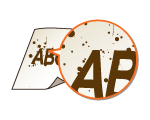
/b_key_green_arrow_right.gif) Are you using appropriate paper?
Are you using appropriate paper?
/b_key_green_arrow_right.gif) Is the toner cartridges consumed?
Is the toner cartridges consumed?
Check how much the amount remaining in toner cartridges is left, and replace the toner cartridges as necessary.
Replacing the Toner Cartridge
Replacing the Toner Cartridge
Printouts Are Faded
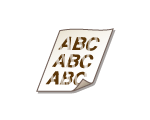
/b_key_green_arrow_right.gif) Is the amount remaining in toner cartridge running low?
Is the amount remaining in toner cartridge running low?
Check how much the amount remaining in toner cartridges is left, and replace the toner cartridges as necessary.
Replacing the Toner Cartridge
Replacing the Toner Cartridge
/b_key_green_arrow_right.gif) Are you using appropriate paper?
Are you using appropriate paper?
Check usable paper, and replace with appropriate paper. Also, specify the paper size and type settings properly.
Available Paper
Loading Paper
Specifying Paper Size and Type
Available Paper
Loading Paper
Specifying Paper Size and Type
/b_key_green_arrow_right.gif) Are you using paper containing much paper dust? (MF735Cdw / MF733Cdw / MF731Cdw)
Are you using paper containing much paper dust? (MF735Cdw / MF733Cdw / MF731Cdw)
Using paper containing much paper dust may result in a faded or streaky printout. Setting <Corr. Img. Corrup. by Ppr Dust> to <On> may solve the problem.
<Corr. Img. Corrup. by Ppr Dust>
<Corr. Img. Corrup. by Ppr Dust>

If you set to <On>, the printing speed may be slower.
/b_key_green_arrow_right.gif) Are printouts faded immediately after toner cartridge replacement?
Are printouts faded immediately after toner cartridge replacement?
Printouts may be faded immediately after replacement of toner cartridges with new ones. In this case, setting <Rdc. Faint Print After Rplc. Cart.> to <On> may solve the problem.
<Rdc. Faint Print After Rplc. Cart.>
<Rdc. Faint Print After Rplc. Cart.>

If you set to <On>, the setting will become effective with next replacement of toner cartridges.
Immediately after cartridge replacement, a certain amount of time is required for toner to be evenly distributed inside the cartridge.
/b_key_green_arrow_right.gif) Is the print faded or uneven in density depending on the paper type or the environmental conditions? (MF735Cdw / MF733Cdw / MF731Cdw)
Is the print faded or uneven in density depending on the paper type or the environmental conditions? (MF735Cdw / MF733Cdw / MF731Cdw)
Change the setting for <Reduce Toner Flaking>. The improvement effect is stronger with <Mode 2> than <Mode 1>. First try with <Mode 1>.
<Reduce Toner Flaking>
<Reduce Toner Flaking>

Setting a greater improvement effect may result in curled printouts or slower printing speed.
/b_key_green_arrow_right.gif) Are you using the machine in an environment with high humidity? (MF735Cdw / MF733Cdw / MF731Cdw)
Are you using the machine in an environment with high humidity? (MF735Cdw / MF733Cdw / MF731Cdw)
Setting <Reduce Toner Fixing Stain 2> to <Mode 2> may solve the problem.
<Reduce Toner Fixing Stain 2>
<Reduce Toner Fixing Stain 2>

If you set to <Mode 2>, printouts may be curled.
/b_key_green_arrow_right.gif) Is the machine installed in an environment where the temperature changes rapidly and drastically?
Is the machine installed in an environment where the temperature changes rapidly and drastically?
When the temperature changes rapidly in the environment where the machine is installed, condensation occurs, which may cause fading or bleeding in images and text. If <Control Condensation> is set to <On>, condensation inside the machine will be removed. Condensation removal may be performed automatically due to temperature change.
<Control Condensation>
<Control Condensation>

While condensation removal is being performed, printing may not be performed properly and blank paper may be output.
If you set to <On>, you need to keep the machine turned ON to maintain the effect of condensation removal.
A Portion of the Page Is Not Printed
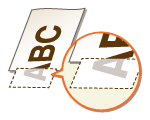
/b_key_green_arrow_right.gif) Do you print data without margins?
Do you print data without margins?
This symptom occurs if a margin is set to none in the printer driver. A margin of 1/4" (5 mm) or less around the edge of paper or 3/8" (10 mm) or less around the edge of envelopes is not printable with the machine. Make sure to have margins around the document to print.
[Finishing] tab /b_key_arrow_right.gif) [Advanced Settings]
[Advanced Settings] /b_key_arrow_right.gif) [Expand Print Region and Print]
[Expand Print Region and Print] /b_key_arrow_right.gif) [Off]
[Off]
/b_key_arrow_right.gif) [Advanced Settings]
[Advanced Settings] /b_key_arrow_right.gif) [Expand Print Region and Print]
[Expand Print Region and Print] /b_key_arrow_right.gif) [Off]
[Off]/b_key_green_arrow_right.gif) Do the paper guides align with the edges of the paper?
Do the paper guides align with the edges of the paper?
If the paper guides are too loose or too tight, part of a document may not be printed.
Loading Paper
Loading Paper
/b_key_green_arrow_right.gif) Is the machine installed in an environment where the temperature changes rapidly and drastically?
Is the machine installed in an environment where the temperature changes rapidly and drastically?
When the temperature changes rapidly in the environment where the machine is installed, condensation occurs, which may cause fading or bleeding in images and text. If <Control Condensation> is set to <On>, condensation inside the machine will be removed. Condensation removal may be performed automatically due to temperature change.
<Control Condensation>
<Control Condensation>

While condensation removal is being performed, printing may not be performed properly and blank paper may be output.
If you set to <On>, you need to keep the machine turned ON to maintain the effect of condensation removal.
Streaks Appear/Printing is Uneven

/b_key_green_arrow_right.gif) Are you using appropriate paper?
Are you using appropriate paper?
/b_key_green_arrow_right.gif) Is the platen glass dirty?
Is the platen glass dirty?
Clean the platen glass and the underside of the feeder.
Cleaning the Platen Glass
Cleaning the Platen Glass
/b_key_green_arrow_right.gif) Have you cleaned the fixing unit?
Have you cleaned the fixing unit?
Clean the fixing unit.
Cleaning the Fixing Assembly
Cleaning the Fixing Assembly
/b_key_green_arrow_right.gif) Is the amount remaining in toner cartridge running low?
Is the amount remaining in toner cartridge running low?
Check how much the amount remaining in toner cartridges is left, and replace the toner cartridges as necessary.
Replacing the Toner Cartridge
Replacing the Toner Cartridge
/b_key_green_arrow_right.gif) Is it time to replace the toner cartridge?
Is it time to replace the toner cartridge?
Materials inside the toner cartridge may have deteriorated. Replace the toner cartridge.
Replacing the Toner Cartridge
Replacing the Toner Cartridge
/b_key_green_arrow_right.gif) Is the print faded or uneven in density depending on the paper type or the environmental conditions? (MF735Cdw / MF733Cdw / MF731Cdw)
Is the print faded or uneven in density depending on the paper type or the environmental conditions? (MF735Cdw / MF733Cdw / MF731Cdw)
Change the setting for <Reduce Toner Flaking>. The improvement effect is stronger with <Mode 2> than <Mode 1>. First try with <Mode 1>.
<Reduce Toner Flaking>
<Reduce Toner Flaking>

Setting a greater improvement effect may result in curled printouts or slower printing speed.
/b_key_green_arrow_right.gif) Are you using the machine in an environment with high humidity?
Are you using the machine in an environment with high humidity?
Change the setting for <High Humidity Mode>. Setting this item to <On> may solve the problem.
<High Humidity Mode>
<High Humidity Mode>

If you set to <On> and use the machine in an environment with low humidity, printed images and text may be blurry.
/b_key_green_arrow_right.gif) Are you using paper containing much paper dust? (MF735Cdw / MF733Cdw / MF731Cdw)
Are you using paper containing much paper dust? (MF735Cdw / MF733Cdw / MF731Cdw)
Using paper containing much paper dust may result in a faded or streaky printout. Setting <Corr. Img. Corrup. by Ppr Dust> to <On> may solve the problem.
<Corr. Img. Corrup. by Ppr Dust>
<Corr. Img. Corrup. by Ppr Dust>

If you set to <On>, the printing speed may be slower.
/b_key_green_arrow_right.gif) Is the machine installed in an environment where the temperature changes rapidly and drastically?
Is the machine installed in an environment where the temperature changes rapidly and drastically?
When the temperature changes rapidly in the environment where the machine is installed, condensation occurs, which may cause fading or bleeding in images and text. If <Control Condensation> is set to <On>, condensation inside the machine will be removed. Condensation removal may be performed automatically due to temperature change.
<Control Condensation>
<Control Condensation>

While condensation removal is being performed, printing may not be performed properly and blank paper may be output.
If you set to <On>, you need to keep the machine turned ON to maintain the effect of condensation removal.
Printouts Become Lightly Colored
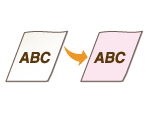
/b_key_green_arrow_right.gif) Does the original have background color, is it stained, or are you copying an original such as a newspaper that is printed on thin paper so that text or images on the other side are visible through the paper?
Does the original have background color, is it stained, or are you copying an original such as a newspaper that is printed on thin paper so that text or images on the other side are visible through the paper?
Check the original and then adjust the density to the correct settings.
Basic Copy Operations
Basic Copy Operations
/b_key_green_arrow_right.gif) Is the toner cartridges consumed?
Is the toner cartridges consumed?
Check how much the amount remaining in toner cartridges is left, and replace the toner cartridges as necessary.
Replacing the Toner Cartridge
Replacing the Toner Cartridge
/b_key_green_arrow_right.gif) Are white areas lightly colored?
Are white areas lightly colored?
Change the setting of <Prevent Fogging>. Setting to <On> may solve the problem.
<Prevent Fogging>
<Prevent Fogging>

If you set to <On>, print density may be lighter.
White Spots Appear

/b_key_green_arrow_right.gif) Are you using paper that has absorbed moisture?
Are you using paper that has absorbed moisture?
Replace with appropriate paper.
Loading Paper
Loading Paper
/b_key_green_arrow_right.gif) Are you using appropriate paper?
Are you using appropriate paper?
/b_key_green_arrow_right.gif) Is the amount remaining in toner cartridge running low?
Is the amount remaining in toner cartridge running low?
Check how much the amount remaining in toner cartridges is left, and replace the toner cartridges as necessary.
Replacing the Toner Cartridge
Replacing the Toner Cartridge
/b_key_green_arrow_right.gif) Is it time to replace the toner cartridge?
Is it time to replace the toner cartridge?
Materials inside the toner cartridge may have deteriorated. Replace the toner cartridge.
Replacing the Toner Cartridge
Replacing the Toner Cartridge
/b_key_green_arrow_right.gif) When performing 2-sided printing, does void occur in the leading edge of paper? (MF735Cdw / MF733Cdw / MF731Cdw)
When performing 2-sided printing, does void occur in the leading edge of paper? (MF735Cdw / MF733Cdw / MF731Cdw)
When performing 2-sided printing on thin paper, void may occur on the back side of paper in the leading edge. Setting <Corr. Void on Paper Back Side> to <On> may solve the problem.
<Corr. Void on Paper Back Side>
<Corr. Void on Paper Back Side>

If you set to <On>, print quality may be affected.
/b_key_green_arrow_right.gif) Does void occur in the leading edge of paper? (MF634Cdw / MF632Cdw)
Does void occur in the leading edge of paper? (MF634Cdw / MF632Cdw)
When printing on thin paper, void may occur in the leading edge of paper. Setting <Correct Void> to <On> may solve the problem.
<Correct Void>
<Correct Void>

If you set to <On>, printouts may be faded.
/b_key_green_arrow_right.gif) Does uneven print density occur in a way that the print looks like a water drops pattern?
Does uneven print density occur in a way that the print looks like a water drops pattern?
Setting <Drop Pattern Reduction Mode> to <On> may solve the problem.
<Drop Pattern Reduction Mode>
<Drop Pattern Reduction Mode>

If you set to <On>, print quality may be affected.
/b_key_green_arrow_right.gif) Is the machine installed in an environment where the temperature changes rapidly and drastically?
Is the machine installed in an environment where the temperature changes rapidly and drastically?
When the temperature changes rapidly in the environment where the machine is installed, condensation occurs, which may cause fading or bleeding in images and text. If <Control Condensation> is set to <On>, condensation inside the machine will be removed. Condensation removal may be performed automatically due to temperature change.
<Control Condensation>
<Control Condensation>

While condensation removal is being performed, printing may not be performed properly and blank paper may be output.
If you set to <On>, you need to keep the machine turned ON to maintain the effect of condensation removal.
Spots Appear
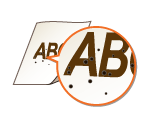
/b_key_green_arrow_right.gif) Have you cleaned the fixing unit?
Have you cleaned the fixing unit?
Clean the fixing unit.
Cleaning the Fixing Assembly
Cleaning the Fixing Assembly
If cleaning the fixing assembly does not solve the problem, setting <Reduce Toner Fixing Stain 1> to <On> may solve the problem.
<Reduce Toner Fixing Stain 1>
<Reduce Toner Fixing Stain 1>

If you set to <On>, the printing speed may be slower.
Reverse Side of Paper is Smudged
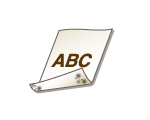
/b_key_green_arrow_right.gif) Have you loaded paper that is smaller than the size of the print data?
Have you loaded paper that is smaller than the size of the print data?
Check to make sure that the paper size matches the size of the print data.
/b_key_green_arrow_right.gif) Have you cleaned the fixing unit?
Have you cleaned the fixing unit?
Clean the fixing unit.
Cleaning the Fixing Assembly
Cleaning the Fixing Assembly
/b_key_green_arrow_right.gif) Do smudges appear on printouts when you perform continuous printing? (MF735Cdw / MF733Cdw / MF731Cdw)
Do smudges appear on printouts when you perform continuous printing? (MF735Cdw / MF733Cdw / MF731Cdw)
This phenomenon may occur when you continuously print jobs containing many images with halftones*. Change the setting of <Regularly Clean Fix. Assembly>. The higher level you specify, the higher frequency of regular cleaning is performed.
<Regularly Clean Fix. Assembly>
<Regularly Clean Fix. Assembly>
|
* Halftones used for table cells, graphs, presentation materials backgrounds, photographs, etc.
|

If a higher level is specified, the printing speed will be slower.
If the symptom does not improve after changing the setting of <Regularly Clean Fix. Assembly>, perform <Clean Fixing Assembly (Reduce Paper Back Side Stain)>.
Cleaning the Fixing Assembly
Cleaning the Fixing Assembly

This operation will be more effective if it is performed about one hour after completion of the previous printing session.
/b_key_green_arrow_right.gif) Do smudges appear on 2-sided printed paper? (MF634Cdw / MF632Cdw)
Do smudges appear on 2-sided printed paper? (MF634Cdw / MF632Cdw)
When performing 2-sided printing, the image may be blurry on the back side of paper in the trailing edge. Setting <Correct Blurry Image> to <On> may solve the problem.
<Correct Blurry Image>
<Correct Blurry Image>

If you set to <On>, the printing speed may be slower.