Entering Text
When entering text or a number, use the keyboard displayed on the screen. The numeric keys are displayed on the screen to enter only numbers.
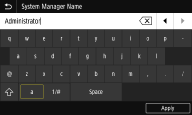
Switching the Type of Text
Tap <a1/#> to switch the type of text that is entered.
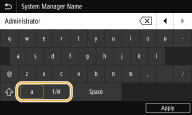
 |
To enter upper case characters, tap  . . |
Changing Keyboard Pages
When the keyboard consists of multiple pages, tap  or
or  to change pages.
to change pages.
 or
or  to change pages.
to change pages.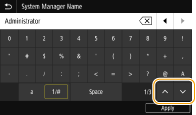
Deleting Text
One character is deleted each time  is tapped. Holding down
is tapped. Holding down  allows you to delete successive characters.
allows you to delete successive characters.
 is tapped. Holding down
is tapped. Holding down  allows you to delete successive characters.
allows you to delete successive characters.Moving the Cursor (Entering a Space)
Tap  or
or  to move the cursor. To enter a space, move the cursor to the end of the text, and tap
to move the cursor. To enter a space, move the cursor to the end of the text, and tap  .
.
 or
or  to move the cursor. To enter a space, move the cursor to the end of the text, and tap
to move the cursor. To enter a space, move the cursor to the end of the text, and tap  .
.When the Numeric Keys are Displayed
When only the numeric value is entered, the numeric keys are displayed on the screen. Tap numeric keys to enter the numeric value.
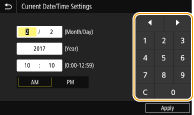
 |
Value rangeValues in ( ) displayed in the entry box are the enterable value range. When buttons other than the numeric keys are displayed:When <+> / <-> or  / /  are displayed, you can tap the buttons and increase or decrease the numeric value or move the cursor. are displayed, you can tap the buttons and increase or decrease the numeric value or move the cursor. |
Entering Characters Using a USB Keyboard
You can connect a keyboard to the USB port for USB devices on the Front Side or Back Side and enter text from the keyboard. While connecting the keyboard, you can enter text from the operation panel.
 |
Some keys on the USB keyboard, such as the [Backspace], [Home] and [End] keys, cannot be used. When keys that cannot be used are pressed, nothing is entered or changed. To delete text, press the [Delete] key. Pressing the [RETURN/ENTER] key completes text entry in the same way as selecting <Apply>. You can specify the type of keyboard layout (US layout or UK layout). <English Keyboard Layout> You can disconnect the USB keyboard from the machine at any time. No special operation is required to disconnect it. Depending on the display language, you may not be able to enter some characters correctly. The USB keyboard may not operate correctly depending on the type of keyboard. |