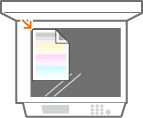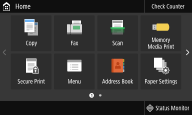Setting Up Using the Setup Guide
1660-009
When the machine is turned on (
Turning ON the Machine) for the first time, the Setup Guide starts up to assist you to configure the initial settings of the machine by following the on-screen guidance. In the Setup Guide, the setting screens are displayed in the following order.
Step 1 | Setting the Display Language and the Country or Region |
| Set the language to be displayed on the operation panel screen or in reports, as well as the country or region where the machine will be used. 1 | Select a language. | 2 | Select <Yes>. | 3 | Select a country or region. |
|
Step 2 | Setting the Date and Time |
| Adjust the machine's date/time. 1 | Select a time zone. What is UTC? Coordinated Universal Time (UTC) is the primary time standard by which the world regulates clocks and time. The correct UTC time zone setting is required for Internet communications. | 2 | Enter the date and time, and select <Apply>. |
|
Step 3 | Setting the Access Security Measures |
| Set a PIN to access the Remote UI. Because the Remote UI can be used to change the machine settings from a computer, setting of a PIN is recommended. 1 | Select <Yes>. If you select <No>, PIN is not set, and the Setup Guide proceeds to step 4. | 2 | Enter the PIN, and then select <Apply>. | 3 | Enter the same PIN, and then select <Apply>. |
|
Step 4 | Performing the Color Adjustment |
| To achieve good copy quality, adjust the gradation. 1 | Select <Yes>. If you select <No>, color adjustment is not performed, and the Setup Guide proceeds to step 5. | 2 | Check that the size and type of paper displayed on the screen is loaded in the machine, and select <OK>. | 3 | Confirm the procedure, and select <Start>. An adjustment image is printed. | 4 | Open the feeder after the screen displayed during printing is closed. | 5 | Place the printed adjustment image on the platen glass. Place the adjustment image with the print side facing down while checking that the black stripe is placed on the back side of the machine. | 6 | Gently close the feeder. | 7 | Select <Start Scanning>. The adjustment image is scanned, and the next adjustment image is printed. | 8 | After scanning and printing are finished, open the feeder and remove the adjustment image. | 9 | Repeat steps 5 to 8. To complete the adjustment, print the adjustment image three times, and scan it each time it is printed. |
|
Step 5 | Setting the Wireless LAN |
| Configure the settings to connect to the network using the wireless LAN. 1 | Select <Yes>. If you select <No>, wireless LAN is not set, and the Setup Guide is complete, the Home screen appears. | 2 | Select <OK>. | 3 | Select the setting method. |
When the Setup Guide is complete, the Home screen appears. |