
Configuring Printer Ports
Printing errors can occur when the IP address of the machine has been changed, or when a printer has been added via the Windows printer folder. These errors are typically caused by incorrect printer port settings. For example, an incorrect port number or port type may have been specified. In such situations, your attempt to print fails because the document data cannot reach the machine. To fix this type of problem, configure the printer port settings on the computer.
 |
To perform the following procedure, log in to your computer with an administrator account. |
1
Open the printer folder. Displaying the Printer Folder
2
Right-click the driver icon for this machine, and click [Printer properties] or [Properties].
3
Click the [Ports] tab and configure the required settings.
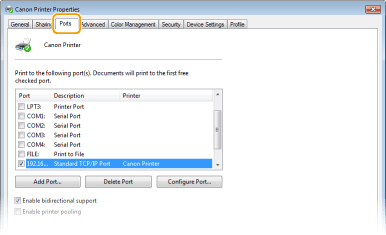
 Adding a port
Adding a port
If you have changed the IP address of the machine or you have selected an incorrect port while installing a driver from the Windows printer folder, add a new port. There are two types of port: "MFNP Port" and "Standard TCP/IP Port." Select the port type according to your environment.
MFNP Port (only for IPv4 environment) | This is a port that allows the IP address of the machine to be detected automatically. Even if the IP address of the machine is changed, the connection is maintained, provided that the machine and the computer are in the same subnet. You do not need to add a new port every time the IP address is changed. If you are using the machine in an IPv4 environment, you should normally select this type of port.  You can add an MFNP port only when you downloaded and installed the printer driver or the fax driver from the Canon website. |
Standard TCP/IP Port | This is a standard Windows port. When you use this type of port, you need to add a new port every time that the IP address of the machine is changed. Select this type of port when you are using the machine in an IPv6 environment and when you cannot add an MFNP port. |
Adding an MFNP port

1 | Click [Add Port]. |
2 | Select [Canon MFNP Port] in [Available port types] and click [New Port]. |
3 | Select [Auto Detect] and select the machine when it is detected, and then click [Next]. 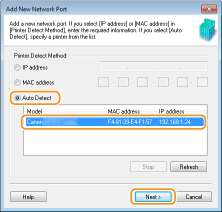  If the machine is not detected Click [Refresh]. If the problem persists, select [IP address] or [MAC address], enter the IP address or MAC address of the machine (Viewing Network Settings) and then click [Next]. |
4 | Click [Add]  [Finish]. [Finish]. |
5 | Click [Close]. |
Adding a standard TCP/IP port

1 | Click [Add Port]. |
2 | Select [Standard TCP/IP Port] in [Available port types] and click [New Port]. |
3 | Click [Next]. |
4 | Enter the IP address or the DNS name of the machine, and click [Next]. The [Port Name] is entered automatically. If necessary, you can change it.   When the next screen is displayed, follow the instructions on the screen.  *When you select the [Device Type], select [Canon Network Printing Device with P9100] under [Standard]. |
5 | Click [Finish]. |
6 | Click [Close]. |
 Changing the port type or number
Changing the port type or number
If the printing protocol (LPD or RAW) has been changed on the machine side (Configuring Printing Protocols and WSD Functions) or the port number has been changed (Changing Port Numbers), the corresponding settings on the computer must also be configured. This operation is not needed for WSD ports.
MFNP port

1 | Click [Configure Port]. |
2 | Under [Protocol Type], select [RAW] or [LPR], and change the [Port Number]. |
3 | Click [OK]. |
Standard TCP/IP port

1 | Click [Configure Port]. |
2 | Under [Protocol], select [Raw] or [LPR]. If you selected [Raw], change the [Port Number]. If you selected [LPR], enter "lp" in [Queue Name]. |
3 | Click [OK]. |
4
Click [Close].