
Fixing the Paper Size and Type To Use with the Multi-Purpose Tray
You can register default paper settings for the multi-purpose tray. Registering default settings can save yourself the effort of having to specify the settings each time you load the same paper into the multi-purpose tray.
 |
After the default paper setting is registered, the paper setting screen is not displayed when paper is loaded, and the same setting is always used. If you load a different paper size or type without changing the paper settings, the machine may not print properly. To avoid this problem, select <Specify When Loading Paper> in step 3, and then load the paper. |
1
Select <Paper Settings> in the Home screen. Home Screen
2
Select multi-purpose tray.
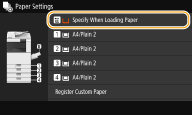
3
Select the paper size.

 When loading standard size paper
When loading standard size paper
1 | Select <Standard Size>. |
2 | Select the paper size in the <Frequently Used Sizes> tab. If the loaded paper size is not displayed, select <Other Sizes> tab. 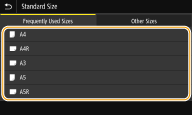 |

When loading A4 or A5 size paper
In the landscape orientation, select <A4> or <A5>. In the portrait orientation, select <A4R> or <A5R>.
 When loading custom size paper
When loading custom size paper
1 | Select <Custom Size>.  You can specify the paper size as <Free Size>, which eliminates the need to enter the paper size setting. Specify <Free Size> when you load paper of unknown size to use for copying or when the paper size is already registered in the printer driver. |
2 | Specify the length of the <X> side and <Y> side. Select <X> or <Y>, and enter the length of each side using the numeric keys.   If you register the paper size you use frequently on buttons <S1> to <S3>, you can call them up with one touch. Registering a Custom Paper Size |
3 | Select <Apply>. |
 When loading envelope
When loading envelope
1 | Select <Envelope>. |
2 | Select the orientation and type of envelopes. 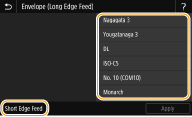 If you changed the placement of the envelopes, press <Short Edge Feed> or <Long Edge Feed>, and select the envelope type. If you selected vertical placement for Nagagata 3, press <Next>, and specify the flap length.  When using Kakugata 2, place it horizontally. |
3 | Select <Apply>. |
4
Select paper type.
