Registering Favorite Paper Size and Type for the Multi-Purpose Tray
If you use a specific size and type of paper by loading in the multi-purpose tray, you can register that paper in advance as "Favorite Paper" for the multi-purpose tray. "Favorite Paper" can easily be called up from the screen which is displayed when you load the paper in the multi-purpose tray, so that you can save the time and labor to make size and type settings each time you use the specific paper.
1
Select <Paper Settings> in the Home screen. Home Screen
2
Select <Register Favorite Paper (Multi-Purpose Tray)>.
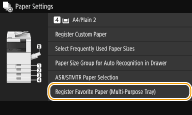
3
Select a destination, and then select <Register/Edit>.
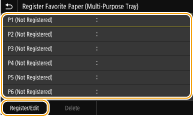

To delete the settings
Select <Delete>  <Yes>.
<Yes>.
 <Yes>.
<Yes>.4
Select <Edit Paper>.
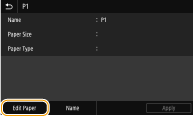
You can change the registered name by pressing <Name>.
5
Select the paper size.

 When loading standard size paper
When loading standard size paper
1 | Select <Standard Size>. |
2 | Select the paper size in the <Frequently Used Sizes> tab. If the loaded paper size is not displayed, select <Other Sizes> tab. 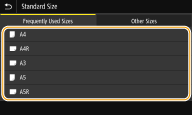 |

When loading A4 or A5 size paper
In the landscape orientation, select <A4> or <A5>. In the portrait orientation, select <A4R> or <A5R>.
 When loading custom size paper
When loading custom size paper
1 | Select <Custom Size>. |
2 | Specify the length of the <X> side and <Y> side. Select <X> or <Y>, and enter the length of each side using the numeric keys.   If you register the paper size you use frequently on buttons <S1> to <S3>, you can call them up with one touch. Registering a Custom Paper Size |
3 | Select <Apply>. |
 When loading envelope
When loading envelope
1 | Select <Envelope>. |
2 | Select the orientation and type of envelopes. 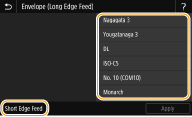 If you changed the placement of the envelopes, press <Short Edge Feed> or <Long Edge Feed>, and select the envelope type. If you selected vertical placement for Nagagata 3, press <Next>, and specify the flap length.  When using Kakugata 2, place it horizontally. |
3 | Select <Apply>. |
6
Select paper type.

7
Select <Apply>.