
Configuring Printing Protocols and WSD Functions
Configure the protocols that are used for printing documents from a networked computer.
 |
For more information about the basic operations to be performed when setting the machine from the Remote UI, see Setting Up Menu Options from Remote UI. |
1
Start the Remote UI and log in to System Manager Mode. Starting Remote UI
2
Click [Settings/Registration] on the Portal page. Remote UI Screen
3
Click [Network Settings].
4
Configure printing protocols.
 Configuring LPD or RAW
Configuring LPD or RAW
1 | Select [LPD Settings] or [RAW Settings]  [Edit]. [Edit]. |
2 | Configure the settings as necessary. 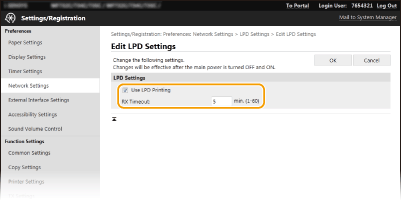 [Use LPD Printing] Select the check box to print via LPD. When not using LPD printing, clear the check box. [Use RAW Printing] Select the check box to print via RAW. When not using RAW printing, clear the check box. [RX Timeout] Set a value as the restart wait time for data reception. If data reception does not resume within the set time, printing is canceled. |
3 | Click [OK]. |
 Configuring WSD
Configuring WSD
1 | Select [WSD Settings]  [Edit]. [Edit]. |
2 | Configure the settings as necessary. 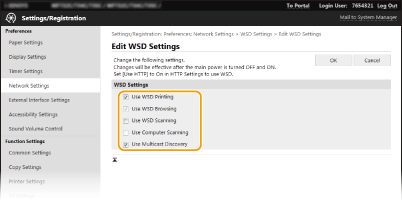 [Use WSD Printing] Select the check box to print via WSD. When not using WSD printing, clear the check box. [Use WSD Browsing] Select the check box to obtain information about the machine from a computer via WSD. This check box is automatically selected when the [Use WSD Printing] check box is selected. [Use WSD Scanning] WSD scanning enables you to scan documents to a computer without installing the scanner driver. Select the check box to scan documents via WSD. When not using WSD scanning, clear the check box. [Use Computer Scanning] Select the check box to use WSD scanning by operating the machine with the operation panel. This check box can only be selected when the [Use WSD Scanning] check box is selected. To perform scanning, select <Scan> in the Home screen and specify a WSD-connected computer as a scan destination (Scanning and Saving to a Computer). [Use Multicast Discovery] Select the check box to set the machine to reply to multicast discovery messages. If the check box is cleared, the machine stays in sleep mode even when multicast discovery messages are flowing on the network. |
3 | Click [OK]. |
5
Restart the machine.
Turn OFF the machine, wait for at least 10 seconds, and turn it back ON.
 |
Selecting settings from the operation panelLPD, RAW, and WSD, settings can also be accessed from <Menu> in the Home screen. <LPD Settings> <RAW Settings> <WSD Settings> Setting up WSD network devicesThe WSD network devices can be added from the printer folder. Open the printer folder (Displaying the Printer Folder)  click [Add a device] or [Add a printer] and follow the on-screen instructions. For more information about how to install the driver for the WSD network, see the manuals for the relevant drivers on the online manual website. click [Add a device] or [Add a printer] and follow the on-screen instructions. For more information about how to install the driver for the WSD network, see the manuals for the relevant drivers on the online manual website.To change the port numberThe same port number used for the machine and a computer must be used for printing protocol. Configuring Printer Ports Changing Port Numbers |