Protocol Settings
This section describes how to specify the protocol settings for the machine using the control panel. If you are configuring the settings for the first time, use the control panel of the machine.
After configuring the settings, you can change them using software other than the control panel of the machine. For more information, see "Instellingen/Registratie tabel."
1.
Press  .
.
 .
.2.
Press [Preferences] → [Network] → [AppleTalk Settings].
3.
Press [On] for <Use AppleTalk> → specify the following items → press [OK].
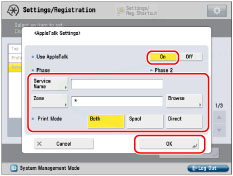
Press [Off] for <Use AppleTalk> if you do not want to use AppleTalk.
To set the printer name displayed on the printer screen of the Mac OS, press [Service Name]. Enter a name for the printer → press [OK].
If a zone is set in your network environment, set the zone name. Press [Zone]. Enter the zone name → press [OK].
If you want to use the PS printer driver, set whether to apply spooling to the print job.
[Spool] for <Print Mode>: The machine specified in [Service Name] prints only after spooling the print job to the machine' s hard disk. If you entered "Printer1" for [Service Name] and select [Spool] for <Print Mode>, "Printer1_S" is displayed on the Mac OS printer screen.
[Direct] for <Print Mode>: The machine specified in [Service Name] prints without spooling the print job to the machine' s hard disk. If you entered "Printer2" for [Service Name] and select [Direct] for <Print Mode>, "Printer2_D" is displayed on the Mac OS printer screen.
[Both] for <Print Mode>: The machine specified in [Service Name] prints either with or without spooling the print job to the machine' s hard disk. If you entered "Printer3" for [Service Name] and select [Both] for <Print Mode>, "Printer3_S" and "Printer3_D" are displayed on the Mac OS printer screen. Therefore, you can select whether to spool the print job on the Mac OS printer screen each time you print.
|
IMPORTANT
|
|
If you set <Use AppleTalk> to 'On', the machine will not completely enter the Sleep mode.
If there is more than one printer in the same zone, each printer must have a unique name.
You can also enter a zone name by pressing [Browse] and selecting the appropriate name from the displayed list.
|
|
IMPORTANT
|
|
Depending on the machine you are using, you may have to use optional equipment to print via an AppleTalk network. For information on the optional products required, see "Optional Equipment and System Requirements."
|