Displaying from the Address Bar
You can display the stored folders and documents by entering the path to the library/folder in the address bar of Desktop Browser screen.
|
NOTE
|
|
When entering the path of the site, the sub-sites and libraries in the site are displayed.
|
1.
Enter the path to a library or folder on the address bar, and click  (Go) on the address bar.
(Go) on the address bar.
Or, enter the path to the library or folder in the address bar, and press the [Enter] key on the keyboard.
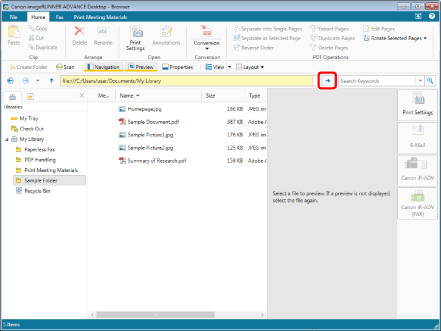
The folders and documents stored in the specified library or folder are displayed in the File List View Window.
|
NOTE
|
|
Follow one of the steps below to manually refresh the Desktop Browser display.
Click
Press the [F5] key on the keyboard.
If specifying a Personal Library/Network Library, depending on the folder the library has been registered to enter one of the following.
For a folder on the local computer: Enter "file:///" at the beginning of the URL
For a folder on the network: Enter "file:" at the beginning of the URL
When specifying a Document Server Library/SharePoint Server Library, enter "http://" or "https://" at the beginning of the URL.
You can enter up to 220 characters after "file:///" or "file:", or up to 256 characters after "http://" or "https://" in the address bar.
If you have accessed a library or folder by directly entering to the address bar, you can select up to 10 of the last displayed libraries, folders, or documents by clicking
When you enter a document path in the address bar, the folder in which the document is stored in the Navigation Window is displayed. The document is selected in the File List View Window, and then the application associated with the document starts and displays the document.
When searching for a library or folder in the address bar, the search is double-byte/single-byte character sensitive. When entering the library or folder path, enter double-byte/single-byte characters correctly.
|