Setting Device Information
Select the IP address or host name and device type in [Set Device Information] in the [IP Address Settings] dialog box.
To display [Set Device Information] in the [IP Address Settings] dialog box, select [Enter the IP address or host name of the device directly] in [Select the Setting Method] in the [IP Address Settings] dialog box and click [Next].
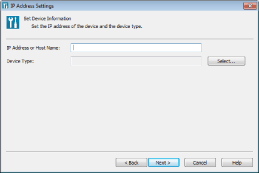
|
[IP Address or Host Name]
|
Specify the IP address or host name of the device to monitor. You can enter a maximum of 127 single-byte characters. If double-byte characters are used, you can enter a maximum of 7 double-byte (14 single-byte) characters.
The changes here are not reflected in Windows. Only the information managed by Desktop Monitor Setup is changed.
|
|
[Device Type]
|
If you enter the IP address or host name of the device in [IP Address or Host Name] and click [Next], the device type that is automatically retrieved is displayed.
|
|
[Select]
|
The [Select Device Type] dialog box is displayed, and you can select the device type.
|
|
[Next]
|
If you enter the IP address or host name of the device in [IP Address or Host Name] and click it, the device type that is automatically retrieved is displayed in [Device Type].
|
|
[Finish]
|
Displayed when [IP Address or Host Name] and [Device Type] are set. Click this to close the [IP Address Settings] dialog box.
|
|
NOTE
|
|
If device information could not be retrieved when [Next] is clicked after entering the IP address or host name of the device in [IP Address or Host Name], a message is displayed. Select the device type in the [Select Device Type] dialog box displayed by clicking [OK].
When you enter characters used in other languages or countries/areas than specified in the Windows settings, the characters may not be displayed correctly.
|