Installing Desktop Communicator
This section describes how to install Desktop Communicator. Install Desktop Communicator using SMS (Service Management Service) from the Web browser of a computer on the network.
|
IMPORTANT
|
|
It may be necessary to upgrade the firmware of the device, depending on the model. If the error message "The specified application does not support this device." is displayed on the SMS installation page, contact your local authorized Canon dealer.
If the device enters the Shutdown mode during installation, an error message may be displayed on the SMS installation page, and the installation may be canceled. In this case, restart the main power of the device and perform the installation again.
To retrieve IP fax numbers from devices to Desktop using Desktop Communicator, Desktop Communicator V3.1 or later is required.
|
|
NOTE
|
|
For more information on the installation procedure, the system requirements for SMS, preparations before starting SMS, and logging in to SMS, see the manuals of the imageRUNNER ADVANCE device.
|
1.
Start your Web browser, and log in to SMS.
For details on logging in to SMS, see the manuals for the imageRUNNER ADVANCE device.
2.
Click [Install MEAP Application].
The [Install MEAP Application/License] page is displayed.
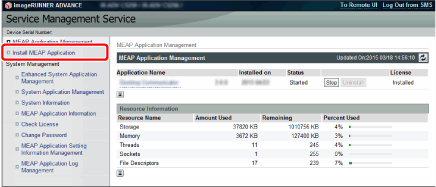
3.
Click [Browse], select the application file and license file to install, and click [Install].
You can also directly enter the file path and click [Install].
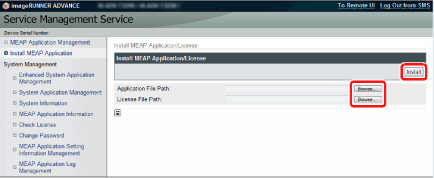
|
Application File
|
The file with the *.jar extension located in the "Desktop Communicator" folder of "Desktop Installation Media".
|
|
License File
|
The file with the *.lic extension located in the "Desktop Communicator" folder of "Desktop Installation Media".
|
|
IMPORTANT
|
|
A license file cannot be installed by itself.
Make sure to specify a license file when installing the application. An application cannot be installed without specifying a license file.
|
4.
Confirm the confirmation message and click [Yes].
The message "Installing... Please wait." is displayed.
The installation complete screen is displayed when the installation is complete.
|
IMPORTANT
|
|
To use Desktop Communicator, authentication information must be set in SMS after installation, and the application must be started. For more information, see the manuals of the imageRUNNER ADVANCE device.
|
|
NOTE
|
|
Device administrators should change their passwords immediately after starting to use the application. Also, it is recommended that passwords be changed periodically.
Changing the password requires you to log into the following URL in a web browser, and should be performed by the device manager.
http://<IP address of the device>:8000/DesktopCommunicator/Setting
If the device is TSL/SSL enabled, login to the following URL.
http://<IP address of the device>:8443/DesktopCommunicator/Setting
It is recommended that passwords be eight or more alphanumeric characters in length. Up to 16 characters can be used for a password.
|