Configuring Scanning
You can configure the scan settings and perform scanning from the Desktop Browser screen to import the scanned results of a paper document into a folder in a library.
1.
Install the scanner driver to use.
2.
Click  (Scan Settings) on the ribbon.
(Scan Settings) on the ribbon.
 (Scan Settings) on the ribbon.
(Scan Settings) on the ribbon.Or, follow one of the steps described below.
Click  for
for  (Scan) on the ribbon, and select [Scan Settings]
(Scan) on the ribbon, and select [Scan Settings]
 for
for  (Scan) on the ribbon, and select [Scan Settings]
(Scan) on the ribbon, and select [Scan Settings]Select the [File] menu > [Scan] > [Scan Settings]
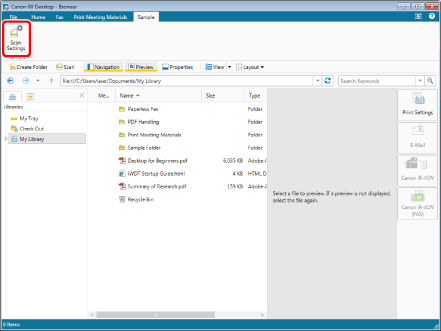
The [Scan Settings] dialog box is displayed.
|
NOTE
|
|
If commands are not displayed on the ribbon of Desktop Browser, see the following to display them.
This operation can also be performed with the tool buttons on the toolbar. If tool buttons are not displayed on the toolbar of Desktop Browser, see the following to display them.
|
3.
Configure the advanced scan settings in the [Scan Settings] dialog box.
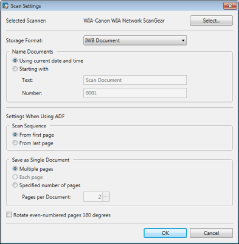
The items to be configured are as follows:
|
[Selected Scanner]
|
Select the scanner in the [Select Source] dialog box that is displayed by clicking [Select].
|
|
[Storage Format]
|
You can specify one of the following types as the storage format for scanned data.
[IWB Document]
[PDF]
[TIFF]
|
|
[Name Documents]
|
Select the method of naming a document to be stored.
|
|
[Using current date and time]
|
Configure the document name in "YYYY-MM-DD_HH-MM-SS.<extension>" format using the current date and time.
|
|
[Starting with]
|
Configure the document name in "<text><serial numbers from the starting number>.<extension>" format using the character strings specified in [Text] and the number specified in [Number].
|
|
[Text]
|
Enter character strings using between 1 and 100 characters.
|
|
[Number]
|
Enter an integer (up to 10 digits) from 0 through 2,147,483,647.
|
|
[Settings When Using ADF]
|
Configure the save method to apply when using ADF (Auto Document Feeder).
|
|
[Scan Sequence]
|
Select the scan order.
|
|
[From first page]
|
Saves scanned pages in the order of scanning.
|
|
[From last page]
|
Saves scanned pages in the reversed order of scanning.
|
|
[Save as Single Document]
|
Select the method for saving the document.
|
|
[Multiple pages]
|
Saves scanned pages as one document.
|
|
[Each page]
|
Saves one page of scanned pages as one document. This option can be configured when [TIFF] is selected for the save format.
|
|
[Specified number of pages]
|
Saves all scanned pages specified in [Pages per Document] as one document
|
|
[Pages per Document]
|
Specifies the number of pages, from 2 to 100, in one document.
|
|
[Rotate even-numbered pages 180 degrees]
|
Rotates even-numbered pages 180 degrees when saving multiple page documents.
|
|
NOTE
|
|
The characters that cannot be used for [Text] are as follows.
"~", """, "#", "%", "&", "*", ":", "<", ">", "?", "/", "\", "{", "|", "}", tabs, line breaks, "CON", "PRN", "AUX", "NUL", "COM", "LPT"
If you use a character that cannot be used for a library that stores scanned documents, an error occurs when storing the document.
|
4.
Click [OK].