Deleting Checked Out Documents
When a document in a Document Server Library is opened, its copy is created and saved in the check out folder. A document saved in the check our folder is saved as the newest version in the original location when it is checked in or when its check out is canceled, and then it is deleted from the check out folder. However, even when the [Check in automatically after exiting the application that is editing documents] check box is selected, the document may not be automatically checked in depending on the application that opened the document. Therefore the copy of the document in the check out folder may not be automatically deleted. In this case, you should manually delete the document in the check out folder.
[File] menu > [Option] > [System Settings] > [Browser] > [Shared Document Management] > [Check in automatically after exiting the application that is editing documents]
|
NOTE
|
|
Documents saved in the check out folder are processed as follows when check in or check out is canceled.
Check in: Deleted from the check out folder and saved in the original folder as the newest version of the document
Canceling check out: Deleted from the check out folder and the document is restored to as it was before being checked out
|
1.
Select the check out folder from the Navigation Window.
The document in the check out folder is displayed in the File List View Window.
2.
Select a document in the File List View Window.
3.
Click  (Delete) on the ribbon.
(Delete) on the ribbon.
 (Delete) on the ribbon.
(Delete) on the ribbon.Or, right-click and select [Delete].
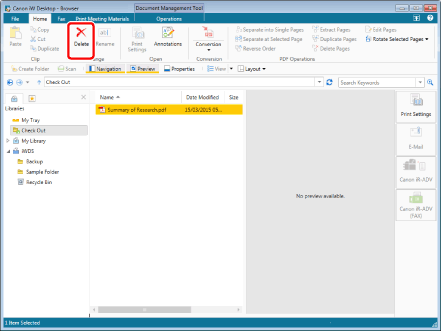
A confirmation message is displayed.
|
NOTE
|
|
You can select multiple documents.
To delete all the documents in the check out folder, click
 (Empty Checkout Folder) on the ribbon. (Empty Checkout Folder) on the ribbon.A document in use by another application cannot be deleted from the check out folder.
This operation can also be performed with the tool buttons on the toolbar. If tool buttons are not displayed on the toolbar of Desktop Browser, see the following to display them.
|
4.
Click [Yes].
The selected document(s) is deleted.