Saving a Previous Version Document
You can select a previous version of a document saved in a Document Server Library and save it in a Windows Folder.
|
NOTE
|
|
The [Document Version List] dialog box cannot be displayed for multiple documents.
The previous versions of a document in a library for which the version management function is not enabled cannot be saved.
|
1.
Select the Document Server Library from the Navigation Window.
Items in the Document Server Library are displayed in the File List View Window.
|
NOTE
|
|
When you select a Document Server Library for which no connection has been established, the library must be connected. For more information on connecting, see the following.
|
2.
Select the document to store in the previous version in the File List View Window.
3.
Click  (Document Version List) on the ribbon.
(Document Version List) on the ribbon.
 (Document Version List) on the ribbon.
(Document Version List) on the ribbon.Or, right-click and select [Document Version List].
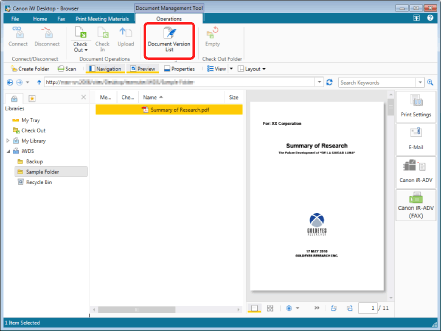
The [Document Version List] dialog box is displayed.
|
NOTE
|
|
This operation can also be performed with the tool buttons on the toolbar. If tool buttons are not displayed on the toolbar of Desktop Browser, see the following to display them.
|
4.
Select the version to save and click [Export].
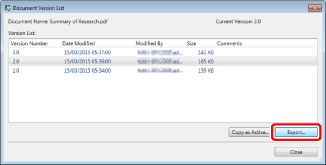
The [Browse For Folder] dialog box is displayed.
5.
Select the destination folder, and click [OK].
The selected version of the document is saved in the Windows Folder.
|
NOTE
|
|
You can click [Create New Folder] in the [Browse For Folder] dialog box to create a new folder and to specify it as the save destination.
|
6.
Click [Close].