Starting the External Application
You can edit document selected in the Desktop Browser screen in an external application.
This section describes the procedure when the Microsoft Word application is registered on the output bar.
|
NOTE
|
|
In order to edit documents from an application output button, the external application must be registered in the output bar in advance. For more information on how to register an external application in the output bar, see the following.
|
1.
Select a document to edit in the File List View Window.
2.
Click  (application output button).
(application output button).
Or, drag and drop the document onto  (application output button).
(application output button).
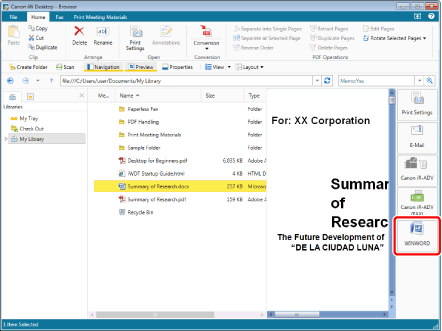
The external application associated with the application output button is launched, and the document is opened.
|
NOTE
|
|
The external application is started even if you click
You can select multiple documents, or a folder in the Navigation Window.
If a message is displayed to confirm whether or not to check it out, click [Yes]. The message displayed when checking out can also be hidden. For more information, see the following.
Highlighting is removed from highlighted, unread documents in a monitored folder.
You can also use one of the following methods to perform the same operation.
Click
 for an application output button displayed on the ribbon or toolbar for an application output button displayed on the ribbon or toolbarClick
 for an application output button displayed on the ribbon or toolbar, and select [Execution] for an application output button displayed on the ribbon or toolbar, and select [Execution]If an application output button is not displayed on the ribbon or toolbar, see the following to display one.
|