Setting the Output Paper Size
You can select the output paper size to set for the entire document.
|
NOTE
|
|
If 1-sided printing is configured for the entire document but the following print settings and paper settings are not configured, you can configure the different output paper size only for the specified chapter.
Stapling
Hole Punching
Front cover/back cover/tab paper/sheet settings
For more information on how to set the output paper size on a chapter basis, see the following.
A combination of different paper sizes can be set for the output paper size. For more information, see the following.
For details on how to set 1-sided printing, see the following.
|
1.
Select the output size in [Layout Settings] on the [Print Settings] tab on the Details Window.
Or, click  (Paper Size) on the ribbon and select the output paper size.
(Paper Size) on the ribbon and select the output paper size.
 (Paper Size) on the ribbon and select the output paper size.
(Paper Size) on the ribbon and select the output paper size.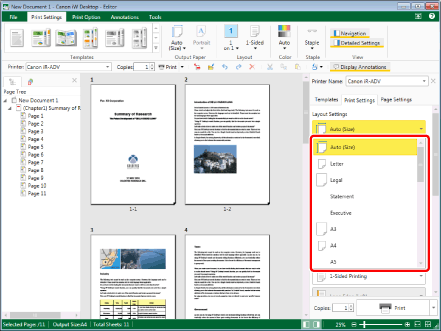
The Work Window is updated according to the selected output size.
|
NOTE
|
|
If the Details Window is not displayed, see the following.
The status bar shows the output paper size specified for the entire document.
The items that can be selected for the output paper size vary according to the type of printer selected in [Printer].
If [Auto (Size)] is selected as the output paper size setting, the output paper size changes when the following items are set.
Something other than [1 on 1] for the page layout setting
2-sided printing
Booklet Printing
Stapling
Hole Punching
Front cover/back cover/tab paper/sheet settings
Folding
Secure printing function
If you set the output paper size to something other than [Auto (Size)] for a document including different page orientations or sizes, pages of which the orientation/size is different from the orientation/size of the current paper are automatically enlarged or reduced to fit the paper width (they are not automatically rotated).
If [Auto (Size)] is selected as the output paper size setting, the output paper sizes for each page are automatically selected according to the sizes of each page of the original.
If [Auto (Size)] is selected as the output paper size setting, the operation that is performed differs according to the [Select Paper Size] setting. For more information, see the following.
[File] menu > [Option] > [System Settings] > [Common Settings] > [Print/Fax] > [Select Paper Size]
This operation can also be performed with the tool buttons on the toolbar. If tool buttons are not displayed on the toolbar of Desktop Editor, see the following to display them.
|