Using the Secure Printing Function
The secure printing function of a printer can be enabled or disabled for each document.
|
NOTE
|
|
Secure printing cannot be specified in the following cases:
When a printer that does not support secure printing is selected
When an output paper size not supported by secure printing is specified
When a printer that cannot specify secure printing and the number of copies to print at the same time is selected and the number of copies has been specified
Secure printing cannot be performed on the following pages.
Sheet insertions that a document is not printed on
Blank pages that are automatically inserted
Tab paper that is not printed on
|
1.
Select the [Use function of device] check box in [Secure Printing Function] on the [Print Settings] tab on the Details Window.
Or, select the [Use Secure Printing Function] check box on the ribbon.
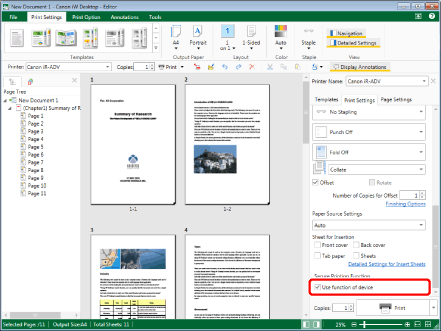
|
NOTE
|
|
If the Details Window is not displayed, see the following.
Even if secure printing is set, it cannot be checked on the Work Window.
When performing secure printing, the document icon changes to
If commands are not displayed on the ribbon of Desktop Editor, see the following to display them.
This operation can also be performed with the tool buttons on the toolbar. If tool buttons are not displayed on the toolbar of Desktop Editor, see the following to display them.
|