Cutting Chapters
You can cut chapters on the [Page Tree] tab on the Navigation Window.
1.
Select  (Chapter) for the chapter to cut on the [Page Tree] tab on the Navigation Window.
(Chapter) for the chapter to cut on the [Page Tree] tab on the Navigation Window.
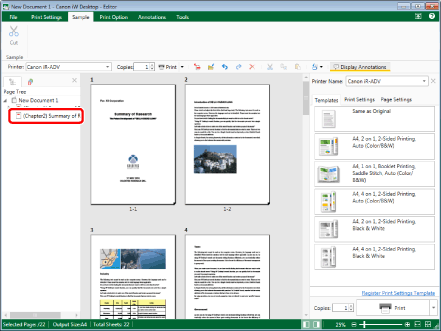
|
NOTE
|
|
If the [Page Tree] tab on the Navigation Window is not displayed, see the following.
For information on how to select a chapter, see the following.
|
2.
Click  (Cut) on the ribbon.
(Cut) on the ribbon.
 (Cut) on the ribbon.
(Cut) on the ribbon.Or, right-click and select [Cut].
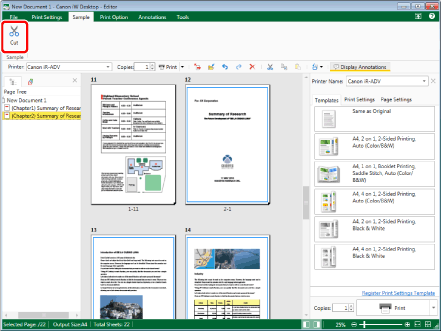
The chapters are cut, and the page and chapter numbers are corrected.
|
NOTE
|
|
You can undo or redo the last operation by selecting the [Undo]/[Redo] tool button.
Cut chapters can also be pasted in another document.
If a Mail Merge field is set in a page of a cut chapter, that Mail Merge field is deleted when pasting to a document other than the source document for cutting.
If commands are not displayed on the ribbon of Desktop Editor, see the following to display them.
This operation can also be performed with the tool buttons on the toolbar. If tool buttons are not displayed on the toolbar of Desktop Editor, see the following to display them.
|