Pasting Chapters
You can paste the cut or copied chapter on the [Page Tree] tab on the Navigation Window.
1.
Select  (Chapter) for the chapter before the desired paste destination on the [Page Tree] tab on the Navigation Window.
(Chapter) for the chapter before the desired paste destination on the [Page Tree] tab on the Navigation Window.
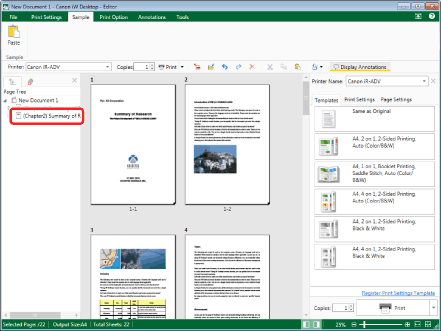
|
NOTE
|
|
If the [Page Tree] tab on the Navigation Window is not displayed, see the following.
|
2.
Click  (Paste) on the ribbon.
(Paste) on the ribbon.
 (Paste) on the ribbon.
(Paste) on the ribbon.Or, right-click and select [Paste].
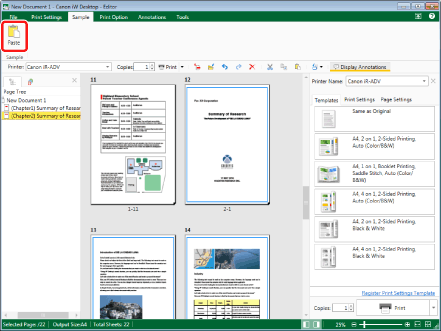
The chapters are pasted after the selected chapter, and the chapter numbers and page numbers are corrected.
|
NOTE
|
|
You can undo or redo the last operation by selecting the [Undo]/[Redo] tool button.
You can paste document chapters cut or copied in another document.
If a Mail Merge field is set in a page of a cut chapter, that Mail Merge field is deleted when pasting the cut or copied chapter to another document.
When pasting a chapter that includes pages with digital stamps attached, the digital signatures of digital stamps become invalid.
If commands are not displayed on the ribbon of Desktop Editor, see the following to display them.
This operation can also be performed with the tool buttons on the toolbar. If tool buttons are not displayed on the toolbar of Desktop Editor, see the following to display them.
|