You can configure the paper source used when printing the document text on a document.
You can configure the paper source settings for the specified chapter differently from the entire document.
Configuring the Paper Source on a Chapter Basis
|
NOTE
|
|
The paper source setting is prioritized in the order page > chapter > document.
This function can only be used when you select a Canon printer and the [Use print settings of Editor] check box on the [Print Settings] tab on the Details Window, the ribbon command, or the tool button.
The document text are the pages other than the following specified in [Sheet for Insertion].
Front cover
Back cover
Tab paper
Sheets
For details on how to set Front cover, Back cover, Tab paper, and Sheets, see the following.
When setting the paper source for the entire document, see the following.
For more information on how to set the paper source on a page basis, see the following.
For more information on how to cancel the settings on a chapter basis, see the following.
|
1.
Select  (Chapter) for the chapter to specify the paper source settings for on the [Page Tree] tab on the Navigation Window.
(Chapter) for the chapter to specify the paper source settings for on the [Page Tree] tab on the Navigation Window.
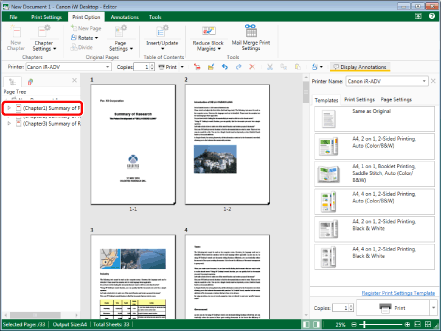
|
NOTE
|
|
If the [Page Tree] tab on the Navigation Window is not displayed, see the following.
|
2.
Click  for
for  (Chapter Settings) on the ribbon.
(Chapter Settings) on the ribbon.
 for
for  (Chapter Settings) on the ribbon.
(Chapter Settings) on the ribbon.Or, follow one of the steps described below.
Click  for
for  (Chapter Settings) on the ribbon, and select [Chapter Settings]
(Chapter Settings) on the ribbon, and select [Chapter Settings]
 for
for  (Chapter Settings) on the ribbon, and select [Chapter Settings]
(Chapter Settings) on the ribbon, and select [Chapter Settings]Click  (Chapter Settings) on the ribbon
(Chapter Settings) on the ribbon
 (Chapter Settings) on the ribbon
(Chapter Settings) on the ribbonRight-click and select [Chapter Settings]
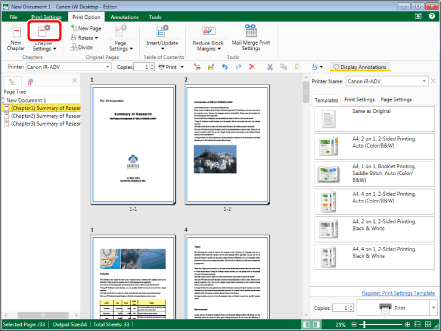
The [Chapter Settings] dialog box is displayed.
|
NOTE
|
|
If commands are not displayed on the ribbon of Desktop Editor, see the following to display them.
This operation can also be performed with the tool buttons on the toolbar. If tool buttons are not displayed on the toolbar of Desktop Editor, see the following to display them.
|
3.
Select the [Specify paper source for selected chapter] check box on the [Print Settings] tab.
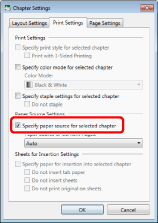
4.
Select the paper source to use from the [Paper Source of Content Pages] pull-down list.
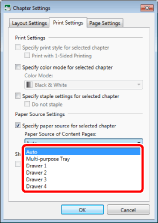
5.
Click [OK].
The chapter icon displayed on the [Page Tree] tab on the Navigation Window changes to  and the chapter name changes to blue.
and the chapter name changes to blue.
|
NOTE
|
|
The setting items in [Paper Source of Content Pages] vary depending on the paper source of the printer selected in [Printer].
|