Moving Mail Merge Fields
You can move Mail Merge fields inserted in Desktop Editor.
1.
Click  (Select Fields) on the Details Window.
(Select Fields) on the Details Window.
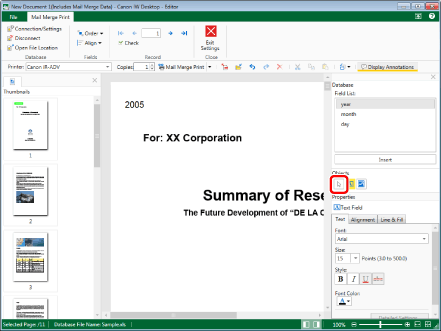
2.
Move the mouse pointer to the Mail Merge field that you want to move on the Work Window, and click the field when the shape of the mouse pointer changes to  .
.
Or, drag the mouse pointer selection rectangle to include the Mail Merge field to move.
|
NOTE
|
|
Multiple Mail Merge fields can be selected by clicking them while holding down the [Ctrl] key on the keyboard.
If you want to select all Mail Merge fields on the page, perform one of the following operations in an area on the Work Window without a Mail Merge field, while keeping the Work Window active.
Click
 (Select All) on the toolbar. (Select All) on the toolbar.Right-click and select [Select All].
If tool buttons are not displayed on the toolbar of Desktop Editor, see the following to display them.
You can only select multiple Mail Merge fields if they are on the same page.
|
3.
Drag the selected Mail Merge field to a desired position.
Or, press the arrow keys on the keyboard.
|
NOTE
|
|
You can move an object by five pixels when you use an arrow key on the keyboard.
You can move an object by one pixel when you use an arrow key while holding the [Ctrl] key on the keyboard.
To cancel the move operation, press the [Esc] key on the keyboard during the drag operation.
|
4.
Click on the Work Window outside the Mail Merge field you moved to deselect the Mail Merge field.