Enlarging/Reducing the Size of Mail Merge Fields
You can resize Mail Merge fields inserted in Desktop Editor.
1.
Click  (Select Fields) on the Details Window.
(Select Fields) on the Details Window.
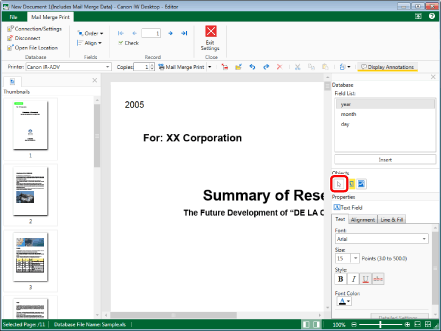
2.
Move the mouse pointer to the Mail Merge field that you want to resize on the Work Window, and click the field when the shape of the mouse pointer changes to  .
.
Or, drag the mouse pointer selection rectangle to include the Mail Merge field to resize.
3.
Move the mouse pointer to the displayed handle ( or
or  ).
).
The shape of the mouse pointer changes to  ,
,  ,
,  , or
, or  .
.
4.
Drag the handle to change the length of the line.
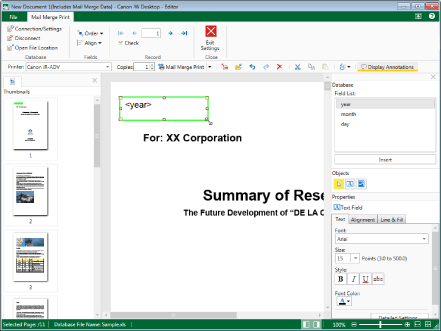
|
NOTE
|
|
Mail Merge fields cannot be reduced to a size smaller than 40 pixels x 40 pixels.
When you perform operations with the handle while holding down the [Shift] key on the keyboard, the Mail Merge field is enlarged/reduced while the aspect ratio is maintained.
To cancel the size changing process, press the [Esc] key on the keyboard during the drag operation.
|
5.
Click on the Work Window outside the Mail Merge field you resized to deselect the Mail Merge field.