Editing the Date Format of Digital Stamps
You can edit the date format of digital stamps.
|
NOTE
|
|
For information on the screen transition of Desktop Editor, see the following.
|
1.
Click  (Digital Stamps) on the ribbon.
(Digital Stamps) on the ribbon.
 (Digital Stamps) on the ribbon.
(Digital Stamps) on the ribbon.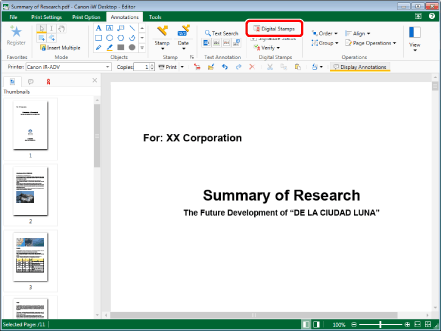
The Digital Stamps Mode starts and the [Digital Stamps] tab is displayed on the ribbon.
|
NOTE
|
|
This operation can also be performed with the tool buttons on the toolbar. If tool buttons are not displayed on the toolbar of Desktop Editor, see the following to display them.
While the Digital Stamps Mode is running, tabs other than the [Digital Stamps] tab are not displayed on the ribbon.
The [Annotation List] tab on the Navigation Window is hidden while the Digital Stamps Mode is running.
|
2.
Select a digital stamp to paste in the list of digital stamps on the ribbon.
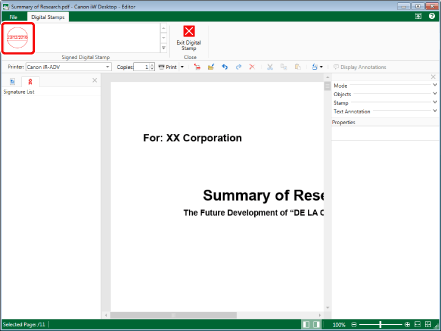
The preview and properties of the selected digital stamps are displayed on the Details Window.
|
NOTE
|
|
If the Details Window is not displayed, see the following.
|
3.
Click [Edit Date and Time].
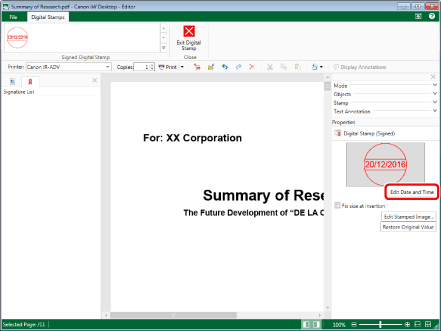
The [Edit Date and Time] dialog box is displayed.
|
NOTE
|
|
You cannot click [Edit Date and Time] for a digital stamp that does not contain a date. For information on adding a date to a digital stamp, see the following.
|
4.
Configure the detailed date settings.
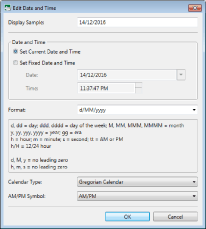
|
[Display Sample]
|
The date format that will be displayed in the digital stamp is displayed here.
|
|
[Date and Time]
|
Set the time that will be inserted. Select [Set Current Date and Time] or [Set Fixed Date and Time].
|
|
[Set Current Date and Time]
|
Inserts the current time into the digital stamp.
|
|
[Set Fixed Date and Time]
|
Specify the time to insert into the digital stamp.
|
|
[Date]
|
Enter the date to insert into the digital stamp. By clicking
|
|
[Time]
|
Enter the time to insert into the digital stamp. You can enter a time in one second increments. You can also click
|
|
[Format]
|
Select the date format to display in the digital stamp from the list displayed when you click
|
|
[Calendar Type]
|
Select the type of calendar from the list displayed when you click
|
|
[AM/PM Symbol]
|
Select the AM/PM symbol from the list displayed when you click
|
5.
Click [OK].
6.
Paste a digital stamp.
For information on how to attach digital stamps, see the following.