Deleting Unnecessary Images and Text
Images and text (objects) can be deleted in the Edit Original Pages Mode of Desktop Editor.
|
NOTE
|
|
If a table of contents page created with Desktop Editor is updated, changes to the table of contents page are lost.
Images and text can also be moved. For more information, see the following.
You can reduce margins to save paper. For more information, see the following.
|
1.
Click the image or text to delete in the Work Window.
Or, drag the mouse pointer selection rectangle to include the object to delete.
|
NOTE
|
|
To select all the objects on the page, right-click and select [Select All].
You can also click
 (Select All) displayed on the toolbar to perform the same operation. If tool buttons are not displayed on the toolbar of Desktop Editor, see the following to display them. (Select All) displayed on the toolbar to perform the same operation. If tool buttons are not displayed on the toolbar of Desktop Editor, see the following to display them.Multiple objects can be selected by clicking them while holding down the [Shift] or [Ctrl] key on the keyboard.
If you select an object in the Work Window, the total number of selected objects and the number of text objects are displayed on the status bar.
|
2.
Click  (Delete) on the toolbar.
(Delete) on the toolbar.
 (Delete) on the toolbar.
(Delete) on the toolbar.Or, follow one of the steps described below.
Right-click and select [Delete].
Press the [Delete] key on the keyboard.
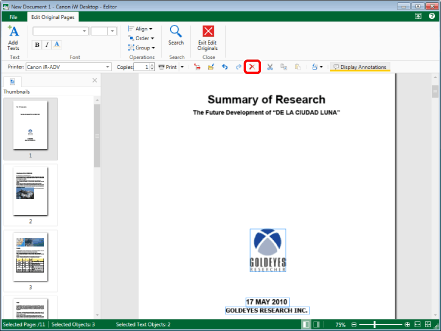
The selected object is deleted.