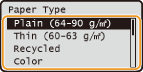Specifying Paper Size and Type in the Multi-Purpose Tray
The screen shown here is displayed when paper is loaded in the multi-purpose tray. Follow the on-screen instructions to specify settings that match the size and type of the loaded paper.
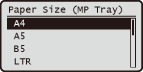
|
NOTE
|
If the screen shown above is not displayed when paper is loadedIf you always load the same paper in the multi-purpose tray, you can skip the paper setting operations by registering the paper size and type as the default setting. When the default setting is registered, however, the screen shown above is not displayed. To display the screen, select <Off> for <Register Default Set.> (Registering Default Paper Settings for the Multi-Purpose Tray).
|
1
Select the paper size.
Use  /
/ to select the paper size, and press
to select the paper size, and press  .
.
 /
/ to select the paper size, and press
to select the paper size, and press  .
.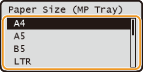
 When loading custom size paper
When loading custom size paper
|
1
|
Select <Custom>, and press
 . .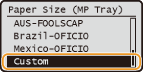 |
|
2
|
Specify the length of the <X> (shorter) side.
Select <X>, and press
 . .Input the length of the <X> side using
 / / or the numeric keys, and press or the numeric keys, and press  . . |
|
3
|
Specify the length of the <Y> (longer) side.
Select <Y>, and press
 . .Input the length of the <Y> side, and press
 . .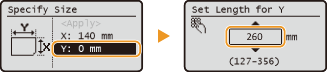 |
|
4
|
Select <Apply>, and press
 . . |
2
Select the paper type, and press  .
.
 .
.