Registering Multiple Destinations as a Group
Multiple destinations can be combined into a group. After a group is registered, you can add or delete destinations to or from the group.
1
Press  or
or  .
.
 or
or  .
.If a logon screen appears, see Logging on to Authorized Send (imageRUNNER 1435iF / 1435i Only).
2
Press  (Address Book).
(Address Book).
 (Address Book).
(Address Book).3
Use  /
/ to select <
to select < >.
>.
 /
/ to select <
to select < >.
>.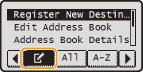
4
Use  /
/ to select <Register New Destination to Address Book>, and press
to select <Register New Destination to Address Book>, and press  .
.
 /
/ to select <Register New Destination to Address Book>, and press
to select <Register New Destination to Address Book>, and press  .
.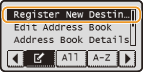
If a screen appears prompting you to enter a PIN, enter the correct PIN using the numeric keys, and press  . Setting a PIN for Address Book
. Setting a PIN for Address Book
 . Setting a PIN for Address Book
. Setting a PIN for Address Book5
Select <Coded Dial>, and press  .
.
 .
.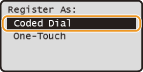
Groups can also be registered in the one-touch keys. Select <One-Touch> to register the group in a one-touch key.
6
Select <Group>, and press  .
.
 .
.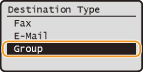
If you selected <One-Touch> in step 5, a screen for specifying a one-touch number is displayed. Select the one-touch key number, and press  .
.
 .
.7
Select <Name>, and press  .
.
 .
.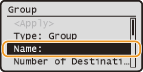
Registering <Name> is optional. If you register <Name>, the destination can be searched alphabetically.
8
Enter the group name using the numeric keys, select <Apply>, and press  .
.
 .
.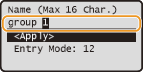
9
Select <Number of Destinations>, and press  .
.
 .
.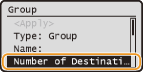
10
Select <Add>, and press  .
.
 .
.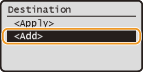
11
Use  /
/ to select the tab and
to select the tab and  /
/ to select the number or address you want to register, and press
to select the number or address you want to register, and press  .
.
 /
/ to select the tab and
to select the tab and  /
/ to select the number or address you want to register, and press
to select the number or address you want to register, and press  .
.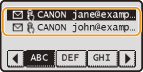
12
Repeat steps 10 and 11 until you have registered all of the destinations that you want to register, select <Apply>, and press  .
.
 .
.13
Select <Apply>, and press  .
.
 .
.Editing the Content of Registered Groups
After registering destinations, you can change the content of groups such as names, destinations, and coded dial numbers.
1
Press  or
or  .
.
 or
or  .
.If a logon screen appears, see Logging on to Authorized Send (imageRUNNER 1435iF / 1435i Only).
2
Press  (Address Book).
(Address Book).
 (Address Book).
(Address Book).3
Use  /
/ to select <
to select < >.
>.
 /
/ to select <
to select < >.
>.4
Use  /
/ to select <Edit Address Book>, and press
to select <Edit Address Book>, and press  .
.
 /
/ to select <Edit Address Book>, and press
to select <Edit Address Book>, and press  .
.If a screen appears prompting you to enter a PIN, enter the correct PIN using the numeric keys, and press  . Setting a PIN for Address Book
. Setting a PIN for Address Book
 . Setting a PIN for Address Book
. Setting a PIN for Address Book5
Select < >.
>.
 >.
>.6
Select the group you want to edit, and press  .
.
 .
.7
Select the item you want to edit, press  , and then perform editing.
, and then perform editing.
 , and then perform editing.
, and then perform editing.To add a destination to the group, select <Number of Destinations> 

 <Add>
<Add> 

 select the destination you want to add
select the destination you want to add 

 <Apply>
<Apply> 
 .
.


 <Add>
<Add> 

 select the destination you want to add
select the destination you want to add 

 <Apply>
<Apply> 
 .
.To delete a destination from the group, select <Number of Destinations> 

 select the destination you want to delete
select the destination you want to delete 

 <Remove from Group>
<Remove from Group> 

 <Yes>
<Yes> 

 <Apply>
<Apply> 
 .
.


 select the destination you want to delete
select the destination you want to delete 

 <Remove from Group>
<Remove from Group> 

 <Yes>
<Yes> 

 <Apply>
<Apply> 
 .
.8
Select <Apply>, and press  .
.
 .
.Deleting a Group
1
Press  or
or  .
.
 or
or  .
.If a logon screen appears, see Logging on to Authorized Send (imageRUNNER 1435iF / 1435i Only).
2
Press  (Address Book).
(Address Book).
 (Address Book).
(Address Book).3
Use  /
/ to select <
to select < >.
>.
 /
/ to select <
to select < >.
>.4
Use  /
/ to select <Delete From Address Book>, and press
to select <Delete From Address Book>, and press  .
.
 /
/ to select <Delete From Address Book>, and press
to select <Delete From Address Book>, and press  .
.If a screen appears prompting you to enter a PIN, enter the correct PIN using the numeric keys, and press  . Setting a PIN for Address Book
. Setting a PIN for Address Book
 . Setting a PIN for Address Book
. Setting a PIN for Address Book5
Select < >.
>.
 >.
>.6
Select the group you want to delete, and press  .
.
 .
.7
Select <Yes>, and press  .
.
 .
.