Registering Frequently Used Scan Settings (E-mail/File Server)
You can register up to 18 frequently used combinations of scan settings with desired destinations. You can recall the registered setting combination when it is needed.
1
Press  .
.
 .
.If a logon screen appears, see Logging on to Authorized Send (imageRUNNER 1435iF / 1435i Only).
2
Use  /
/ to select <E-Mail> or <File>, and press
to select <E-Mail> or <File>, and press  .
.
 /
/ to select <E-Mail> or <File>, and press
to select <E-Mail> or <File>, and press  .
.
3
Specify the destinations to register.
For instructions on how to use the Address Book, see Specifying Destinations (E-mail/File Server) (imageRUNNER 1435iF / 1435i Only).
4
Select <Favorite Settings>, and press  .
.
 .
.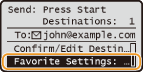
5
Select <Register/Delete>, and press  .
.
 .
.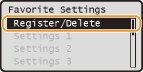
Confirm the message on the display, select <OK>, and press  .
.
 .
.6
Select from <Settings 1> to <Settings 18>, and press  .
.
 .
.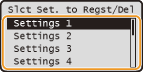
7
Specify the scan settings and change the setting name as necessary.
To change the setting name, select <Change Name> 

 enter the name
enter the name  <Apply>
<Apply> 
 .
.


 enter the name
enter the name  <Apply>
<Apply> 
 .
.
NOTE:
You can register up to 20 characters that are entered for <Subject/Message> (subject and body) in the e-mail setting.
8
Select <Apply>, and press  .
.
 .
.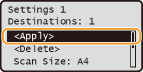
9
Select <Yes>, and press  .
.
 .
.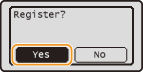
|
NOTE
|
|
If you want to edit a registered setting, press
  <Favorite Settings> <Favorite Settings>    <Edit/Delete> <Edit/Delete>    select the setting select the setting    edit the setting edit the setting    <Apply> <Apply>    <Yes> <Yes>   . You cannot change the destinations registered in the setting with this procedure. Register a new setting with the desired destinations. . You cannot change the destinations registered in the setting with this procedure. Register a new setting with the desired destinations.If you want to delete a registered setting, press
  <Favorite Settings> <Favorite Settings>    <Edit/Delete> <Edit/Delete>    select the setting select the setting    <Delete> <Delete>    <Yes> <Yes>   . .Registered settings are saved even when the machine is turned OFF.
|
Using a Registered Setting
To use a registered setting, press 
 <Favorite Settings>
<Favorite Settings> 

 select the setting to recall
select the setting to recall 
 . You can change the settings in a setting combination after it is recalled.
. You can change the settings in a setting combination after it is recalled.

 <Favorite Settings>
<Favorite Settings> 

 select the setting to recall
select the setting to recall 
 . You can change the settings in a setting combination after it is recalled.
. You can change the settings in a setting combination after it is recalled.